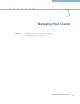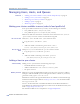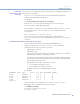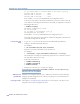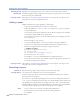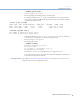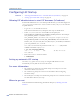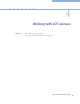Platform LSF Administrator's Primer Version 6.2
Configuring LSF Startup
Platform LSF Administrator’s Primer
38
Configuring LSF Startup
Contents
◆
“Allowing LSF administrators to start LSF daemons (lsf.sudoers)” on page 38
◆
“Setting up automatic LSF startup” on page 38
Allowing LSF administrators to start LSF daemons (lsf.sudoers)
To allow LSF administrators to start and stop LSF daemons, you should configure the
/etc/lsf.sudoers file. If lsf.sudoers does not exist, only root can start and
stop LSF daemons.
1
Log on as root to each LSF server host.
Start with the LSF master host, and repeat these steps on all LSF hosts.
2
Create /etc/lsf.sudoers on each LSF host and specify the
LSF_STARTUP_USERS and LSF_STARTUP_PATH parameters. For example:
LSF_STARTUP_USERS="lsfadmin user1"
LSF_STARTUP_PATH=/usr/share/lsf/lsf_62/6.2/sparc-sol2/etc
LSF_STARTUP_PATH is normally LSF_SERVERDIR, where the LSF server
binaries (
lim, res, sbatchd, mbatchd, mbschd, etc.) are installed, as defined in
your
LSF_CONFDIR/lsf.conf file.
lsf.sudoers must have file permission mode -rw------- (600) and be
readable and writable only by
root:
# ls -la /etc/lsf.sudoers
-rw------- 1 root lsf 95 Nov 22 13:57
lsf.sudoers
3
Run lsfrestart to restart the cluster:
# lsfrestart
Setting up automatic LSF startup
Use the boot=y option of hostsetup to configure LSF daemons to start
automatically on every LSF server host in the cluster.
For more information
◆
See Administering Platform LSF and the Platform LSF Reference for more
information about
lsf.sudoers.
◆
See Administering Platform LSF for more information about configuring
automatic startup.
◆
See the Platform LSF Reference and Installing Platform LSF on UNIX and Linux
for information about
hostsetup.
Where to go next
Learn about Platform LSF licensing, described in Chapter 4, “Working with LSF
Licenses”.