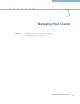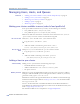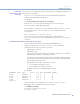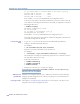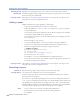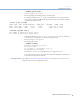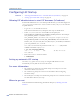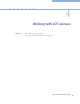Platform LSF Administrator's Primer Version 6.2
Chapter 3
Managing Your Cluster
Platform LSF Administrator’s Primer
33
1 Install LSF
binaries for a new
host type
Use lsfinstall to add new host types to your cluster. You can skip these steps if you
already have the executables
1
Log on as root to any host that can access the LSF install script directory.
2
Change to the LSF install script directory.
For example:
# cd /usr/share/lsf/lsf_62/6.2/install
3
Edit install.config to specify desired options for new host types.
You do not need to specify LSF_LICENSE.
See the Platform LSF Reference for more information about
install.config.
See Installing Platform LSF on UNIX and Linux for information about
lsfinstall.
4
Run ./lsfinstall -f install.config.
5
Follow the steps for host setup in “Completing Your LSF Installation”
(
lsf_getting_started.html file generated by lsfinstall) to set up the
new hosts.
2 Add host Information to lsf.cluster.cluster_name
1
Log on to the LSF master host as the primary LSF administrator.
2
Edit LSF_CONFDIR/lsf.cluster.cluster_name, and add host
information for the new host to the
Host section:
❖
Add the name of the host.
❖
Add model or type.
If you enter the
! keyword in the model and type columns, the host model is
automatically detected by
lim running on the host.
You may want to use the default values for that host type now, and change them
later on when you have more experience or more information. This can be done
without interrupting LSF service.
❖
Specify LSF server or client in the server column:
✧
1 (one) indicates an LSF server host
✧
0 (zero) indicates an LSF client-only host
By default, all hosts are considered LSF server hosts.
For example:
HOSTNAME model type server r1m mem RESOURCES REXPRI
hosta ! SUNSOL6 1 1.0 4 () 0
hostb ! SUNSOL6 0 1.0 4 () 0
hostc ! HPPA1132 1 1.0 4 () 0
hostd ! HPPA1164 1 1.0 4 () 0
End Host
3
Save the changes to LSF_CONFDIR/lsf.cluster.cluster_name.
4
Reconfigure lim to enable the new host in the cluster:
% lsadmin reconfig
Checking configuration files ...
No errors found.