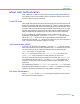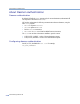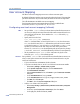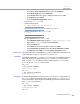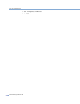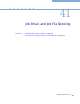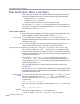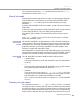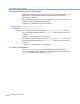Platform LSF Administration Guide Version 6.2
Chapter 40
Authentication
Administering Platform LSF
575
d
In the user_name Properties dialog box, click the Profile tab.
e
In the Home folder box, choose Local path.
f
In the Local path text box, type C:/isippc/users/user_name.
g
Click Apply, then click Close.
h
Close the Computer Management window.
4
Log in as the user_name user.
5
Create the following file:
C:/isppc/users/
user_name
/.lsfhosts
The .lsfhosts file must not use a file extension such as .txt
6
Add the following line to the .lsfhosts file:
+ + recv
This is the only line in the file.
7
Set the permissions on the .lsfhosts file:
a
Open Windows Explorer and navigate to C:/isppc/users/user_name
b
Right-click the .lsfhosts file, then select Properties.
c
Click the Security tab.
d
In the Name list box, remove all names except user_name.
e
In the Permissions list Allow column, select Read & Execute and Write.
f
Click Apply, then click OK to close the .lsfhost Properties window.
MultiCluster
The cluster name can be substituted for host_name in a MultiCluster environment. For
more information, see the Using Platform LSF MultiCluster.
Example 1
For example, assume that hostB and hostA in your cluster do not share the same user
name/user ID space. You have an account
user1 on host hostB and an account
ruser_1 on host
hostA. You want to be able to submit jobs from hostB to run on
hostA. Set up your .lsfhosts files as follows:
On
hostB:
%
cat ~user1/.lsfhosts
hostA ruser_1 send
On hostA:
%
cat ~ruser_1/.lsfhosts
hostB user1 recv
Example 2
As another example, assume you have account user1 on host hostB and want to use
the
lsfguest account when sending jobs to be run on host hostA. The lsfguest
account is intended to be used by any user submitting jobs from any LSF host. Set up
your
.lsfhosts files as follows:
On
hostB:
%
cat ~user1/.lsfhosts
hostA lsfguest send
On hostA: