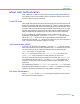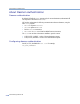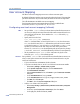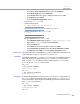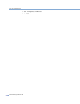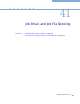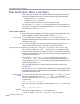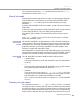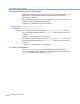Platform LSF Administration Guide Version 6.2
User Account Mapping
Administering Platform LSF
574
User Account Mapping
LSF allows user account mapping across a non-uniform user name space.
By default, LSF assumes uniform user accounts throughout the cluster. This means that
jobs will be executed on any host with exactly the same user ID and user login name.
The LSF administrator can disable user account mapping.
For information about account mapping between clusters in a MultiCluster
environment, see the Using Platform LSF MultiCluster.
Configuring user-level account mapping (.lsfhosts)
UNIX
1
Set up a hidden .lsfhosts file in your home directory that tells what accounts to
use when you send jobs to remote hosts and which remote users are allowed to run
jobs under your local account. This is similar to the
.rhosts file used by rcp,
rlogin and rsh.
2
Specify each line in the form:
host_name user_name
[
send
|
recv
]
where send indicates that if you send a job to host host_name, then the account
user_name should be used, and
recv indicates that your local account is enabled
to run jobs from user user_name on host host_name. If neither
send nor recv are
specified, your local account can both send jobs to and receive jobs from the
account user_name on host_name. Lines beginning with ‘#’ are ignored. A plus sign
(
+) in the host_name or user_name field indicates any LSF host or user respectively.
3
Set the permission on your .lsfhosts file to read/write only by the owner.
Otherwise, your
.lsfhosts file is silently ignored.
Windows
Set up a hidden .lsfhosts file in your home directory that tells what accounts to use
when you send jobs to remote hosts and which remote users are allowed to run jobs
under your local account.
1
Log in as the Windows Administrator (local or domain).
2
If you have not already done so, set the HOME folder as an environment variable:
a
Select Start | Settings | Contol Panel | System.
b
In the System Properties dialog box, click the Advanced tab.
c
Click Environment Variables.
d
In the System Variables list box, select New to open the New User Variable
dialog box.
e
In the Variable Name text box, type HOME.
f
In the Variable Value text box, type C:/isppc/users/user_name.
g
Click OK, then click OK again.
h
Click OK to close the System Properties dialog box.
3
Add the HOME folder to the user’s profile:
a
Select Start | Settings | Contol Panel | Administrative Tools | Computer
Management
.
b
In the tree, expand Local Users and Groups, then select Users.
c
In the right pane, double-click user_name.