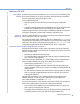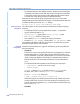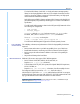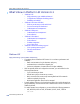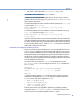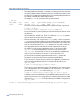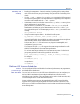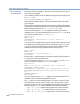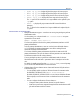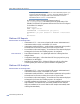Platform LSF Administration Guide Version 6.2
Welcome
Administering Platform LSF
29
❖
bjobs -Lp lp_name displays all jobs belonging to the license project
❖
bhist -Lp lp_name displays all jobs belonging to the license project
❖
bacct -Lp lp_name displays all the jobs that ran in the license project
❖
blstat -Lp lp_name displays all license usage in the license project
The
-P option for this command is no longer available and is replaced by the
-Lp option.
❖
blinfo -Lp displays all project names that LSF License Scheduler is
managing
The
-P option for this command is no longer available and is replaced by the -
Lp
option.
Administration and management
◆
Multiple administrator support—more than one user is given privileges to perform
administrative tasks.
Use the existing
ADMIN keyword inside lsf.licensescheduler as a space-
separated list of host names:
ADMIN = lsfadmin user1 user2 root
The first user specified in the list is the primary administrator, similar to an LSF
primary administrator.
Only the primary administrator or root can run the License Scheduler daemon
(
bld). By default, the primary administrator owns all the working files and
directories created by License Scheduler.
The License Scheduler primary administrator should be the same as the LSF
primary administrator. This is so the daemon will have permission to create the files
and directories inside the LSF working directory.
If a non-privileged user tries to perform an administrative task, the License
Scheduler daemon will send back a “permission denied” message to inform the
user.
By default, the install script will peek at
lsf.cluster.cluster_name and prompt
you to use the LSF administrators for License Scheduler.
◆
Allocate shares of license features across clusters and between LSF jobs and non-
LSF interactive jobs:
❖
You can globally enable one share of all license features for interactive tasks.
Set ENABLE_INTERACTIVE=Y in
lsf.licensescheduler.
By default, ENABLE_INTERACTIVE is not set. License Scheduler allocates
licenses equally to each cluster and does not distribute licenses for interactive
tasks.
❖
You can configure the allocation of license shares to:
✧
Change the share number between clusters for specific features
✧
Limit the scope of license usage and change the share number between LSF
jobs and interactive tasks for a feature