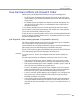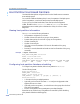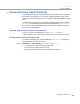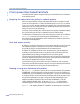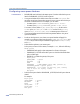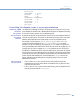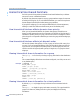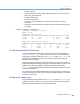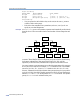Platform LSF Administration Guide Version 6.2
Hierarchical User-based Fairshare
Administering Platform LSF
288
Hierarchical User-based Fairshare
For both queue and host partitions, hierarchical user-based fairshare lets you allocate
resources to users in a hierarchical manner.
By default, when shares are assigned to a group, group members compete for resources
according to FCFS policy. If you use hierarchical fairshare, you control the way shares
that are assigned collectively are divided among group members.
If groups have subgroups, you can configure additional levels of share assignments,
resulting in a multi-level share tree that becomes part of the fairshare policy.
How hierarchical fairshare affects dynamic share priority
When you use hierarchical fairshare, the dynamic share priority formula does not
change, but LSF measures the resource consumption for all levels of the share tree. To
calculate the dynamic priority of a group, LSF uses the resource consumption of all the
jobs in the queue or host partition that belong to users in the group and all its subgroups,
recursively.
How hierarchical fairshare affects job dispatch order
LSF uses the dynamic share priority of a user or group to find out which user's job to
run next. If you use hierarchical fairshare, LSF works through the share tree from the
top level down, and compares the dynamic priority of users and groups at each level,
until the user with the highest dynamic priority is a single user, or a group that has no
subgroups.
Viewing hierarchical share information for a group
Use bugroup -l to find out if you belong to a group, and what the share distribution
is.
This command displays all the share trees that are configured, even if they are not used
in any fairshare policy.
Example
%
bugroup -l
GROUP_NAME: group1
USERS: group2/ group3/
SHARES: [group2,20] [group3,10]
GROUP_NAME: group2
USERS: user1 user2 user3
SHARES: [others,10] [user3,4]
GROUP_NAME: group3
USERS: all
SHARES: [user2,10] [default,5]
Viewing hierarchical share information for a host partition
By default, bhpart only displays the top level share accounts associated with the
partition.
Use
bhpart -r to display the group information recursively. The output lists all the
groups in the share tree, starting from the top level, and displays the following
information: