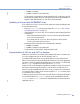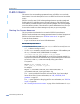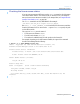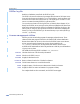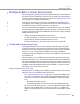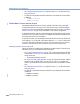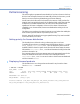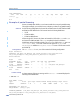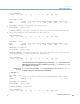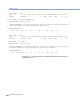Platform LSF Administration Guide Version 6.2
FLEXlm Basics
Administering Platform LSF
182
FLEXlm Basics
This section is for users installing a permanent license, as FLEXlm is not used with
demo licenses. Users who already know how to use FLEXlm will not need to read this
section.
FLEXlm is used by many UNIX software packages because it provides a simple and
flexible method for controlling access to licensed software. A single FLEXlm license
server daemon can handle licenses for many software packages, even if those packages
come from different vendors. This reduces the system’s administration load, since you
do not need to install a new license manager every time you get a new package.
Starting the license daemons
This is a procedure that describes how to start the FLEXlm license daemons.
FLEXlm uses license daemons to manage permanent licenses. For a brief description of
FLEXlm and its license daemons, see “FLEXlm license server” on page 171.
To start the license daemons:
1
Log on to the license server host as LSF administrator.
Do not run lmgrd as root.
1
If you have an old lsf_ld running, run lmdown to kill it.You can only have one
lsf_ld daemon running on a host.
2
Use the lmgrd command to start the license server daemon. LSF installation puts
the
lmgrd command in LSF_SERVERDIR. For example:
/usr/share/lsf/lsf_62/6.2/sparc-sol2/etc/lmgrd
You should include LSF_SERVERDIR in your PATH environment variable. You
may want to include the full command line in your system startup files on the license
server host, so that
lmgrd starts automatically during system reboot.
The syntax is:
lmgrd -c
LSF_LICENSE_FILE
-l
full_path_of_license.log_file
For example:
lmgrd -c /usr/share/lsf/lsf_62/conf/license.dat -l
/usr/share/lsf/lsf_62/log/license.log
The -c option specifies the license file (or license file list, if you have multiple
license server hosts). For more information, see “LSF_LICENSE_FILE
parameter” on page 177
The
-l option specifies the debug log path. For more information, see “FLEXlm
log file” on page 184.
3
See “Checking the license server status” on page 183 to check the status of lmgrd.