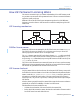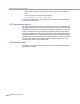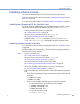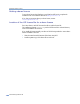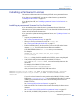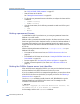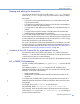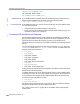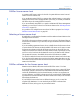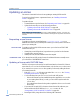Platform LSF Administration Guide Version 6.2
Updating a License
Administering Platform LSF
180
Updating a License
This section is intended for those who are updating an existing LSF license file.
To switch your demo license to a permanent license, see “Installing a Permanent
License” on page 175.
To update a license:
1
Contact Platform to get the license. See “Requesting a new license” on page 180.
2
Update the license using one of the following procedures
❖
“Updating a license with FEATURE lines” on page 180
❖
“Updating a license with INCREMENT lines” on page 181
After updating an existing LSF license file or adding FLEXlm licenses, you must use
lsadmin limrestart on the master LIM or lsadmin reconfig from any LIM to use the new
licenses.
Requesting a new license
To update your license, contact Platform at license@platform.com or your
Platform LSF vendor. Since you already have a license, you will only receive new lines to
put into your existing file.
FEATURE LINES
To update your license file, LSF licenses are sent to you in the form of FEATURE
license lines when you:
◆
Already have some LSF products, but purchase a new product for the first time
◆
Upgrade LSF to a newer version
◆
Already have LSF, but time-limited licenses have expired
INCREMENT LINES If you already have an LSF product, licenses for additional hosts are normally sent to
you in the form of INCREMENT license lines.
Updating a license with FEATURE lines
FLEXlm only accepts one license key for each feature listed in a license file. If there is
more than one
FEATURE line for the same feature, only the first FEATURE line is used.
If you received one or more
FEATURE lines, update your license by adding the lines to
your existing license file.
1
Edit your license.dat file using a text editor like vi or emacs. See “Viewing
and editing the license file” on page 177.
2
You should always have just one FEATURE line for each LSF product.
❖
If this is the first time you have installed the product, append the FEATURE line
to your existing license file (if you wish, you can insert it anywhere after the
SERVER line).
❖
If you already have a license for the product, replace the old FEATURE line with
the new line.
3
If you want LSF 4.x and LSF 5.x clusters to share a license file, make sure your
license includes the FEATURE line for
lsf_batch version 4.x. See
“Interoperation of LSF 4.x and LSF 5.x clusters” on page 181.
4
Reconfigure LSF by using either of the following LSF commands: