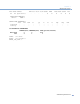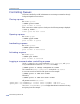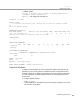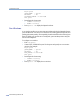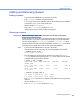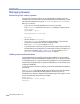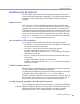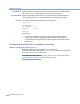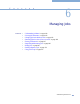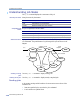Platform LSF Administration Guide Version 6.2
Chapter 5
Working with Queues
Administering Platform LSF
135
Adding and Removing Queues
Adding a queue
1
Log in as the LSF administrator on any host in the cluster.
2
Edit lsb.queues to add the new queue definition.
You can copy another queue definition from this file as a starting point; remember
to change the
QUEUE_NAME of the copied queue.
3
Save the changes to lsb.queues.
4
Run badmin reconfig to reconfigure mbatchd.
Adding a queue does not affect pending or running jobs.
Removing a queue
IMPORTANT
Before removing a queue, make sure there are no jobs in that queue.
If there are jobs in the queue, move pending and running jobs to another queue, then
remove the queue. If you remove a queue that has jobs in it, the jobs are temporarily
moved to a queue named
lost_and_found. Jobs in the lost_and_found queue
remain pending until the user or the LSF administrator uses the
bswitch command to
switch the jobs into regular queues. Jobs in other queues are not affected.
Steps
1
Log in as the LSF administrator on any host in the cluster.
2
Close the queue to prevent any new jobs from being submitted. For example:
%
badmin qclose night
Queue <night> is closed
3
Move all pending and running jobs into another queue. Below, the bswitch -
q night
argument chooses jobs from the night queue, and the job ID number
0 specifies that all jobs should be switched:
%
bjobs -u all -q night
JOBID USER STAT QUEUE FROM_HOST EXEC_HOST JOB_NAME
SUBMIT_TIME
5308 user5 RUN night hostA hostD job5 N
ov 21 18:16
5310 user5 PEND night hostA hostC job10 N
ov 21 18:17
%
bswitch -q night idle 0
Job <5308> is switched to queue <idle>
Job <5310> is switched to queue <idle>
4
Edit lsb.queues and remove or comment out the definition for the queue being
removed.
5
Save the changes to lsb.queues.
6
Run badmin reconfig to reconfigure mbatchd.