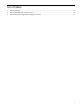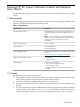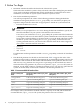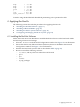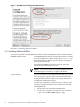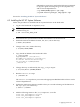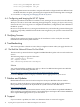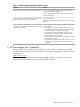Layering HP XC System Software on Red Hat Enterprise Linux HowTo
If dependency issues arise, perform the following commands
to copy the squid software package to the /tmp directory
and resolve the dependencies:
# cp RedHat/RPMS/squid-*.rpm /tmp/
# system-install-packages /tmp/squid-*.rpm
Proceed to “Installing the HP XC System Software.”
4.3 Installing the HP XC System Software
Follow this procedure to install the HP XC System Software on the head node:
1. Log in to the head node as superuser (root).
NOTE: If you are installing remotely instead of from the console, use the following
command to log in:
# ssh -X root XC_head_node
2. Insert the HP XC System Software DVD in the DVD drive of the head node.
3. Mount the DVD at the default location, the /dev/cdrom directory:
# mount /dev/cdrom
4. Change to the /mnt/LYHPC directory:
# cd /mnt/cdrom/LYHPC
5. Copy the HP XC RPMs to the head node's disk:
# ./copy_script
Copying RPMs to /root/XC-v3.1/
The RPMs are copied to /root/XC-v3.1/
To install follow the below steps
cd /root/XC-v3.1/LYHPC/Redhat
./install.sh
6. Change directory as indicated by the copy_script output:
# cd /root/XC-v3.1/LYHPC/Redhat
7. Run the install.sh script:
# ./install.sh
The install.sh script directs you to insert the appropriate Red Hat DVD or CDs to resolve
software dependencies.
8. Update the PATH environment variable so that you can take advantage of the binaries in
the /opt/hptc/sbin directory:
# source ~/.bashrc
9. Add the following entries to the /etc/modprobe.conf file:
alias scsi_hostadapter1 ata_piix
alias scsi_hostadapter2 cciss
alias scsi_hostadapter3 mptbase
4 Applying the HowTo 13