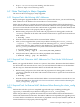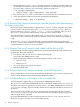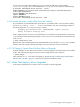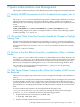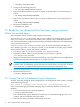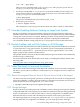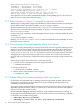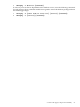HP XC System Software Release Notes for Version 3.1
# ifconfig ethy:extn down
3. Change to the following directory:
# cd /etc/sysconfig/network-scripts
4. Remove the internal NAT server alias ifcfg file so that this alias is not restarted upon a
reboot:
# rm ifcfg-ethx:intnat{nodename}
5. Remove the external NAT server alias ifcfg file so that this alias is not restarted upon a
reboot:
# rm ifcfg-ethy:extnat{nodename}
6. Restart the availability tools:
# transfer_to_avail
7.5 Re-edit the /etc/dhcpd.conf File if the cluster_config or discover
Utilities Are Invoked Again
This task applies only to systems using a Myrinet interconnect.
Any time the cluster_config utility and discover utilities are invoked again, the contents
of the /etc/dhcpd.conf file are overwritten. If the system is using a Myrinet interconnect,
you customized this file to configure the interconnect switch line monitoring cards, and therefore,
your customizations are lost.
“Save the Contents of the /etc/dhcpd.conf File” (page 42) in this document instructed you to
save a backup copy of the /etc/dhcpd.conf file, so you should have a backup copy available.
Follow this procedure to restore the contents of the file:
1. Use the text editor of you choice to open the /etc/dhcpd.conf file.
2. In another terminal window, use the text editor of your choice to open the
/etc/dhcpd.conf.ORIG file.
3. Merge the customizations you made to the backup copy of the file when you configured the
switch monitoring line cards into the /etc/dhcpd.conf file.
IMPORTANT: Do not replace the newly-created /etc/dhcpd.conf file with the entire
contents of the .ORIG backup copy because the new version of the /etc/dhcpd.conf file
may contain new or additional information that is not present in the backup copy.
4. Save your changes to the /etc/dhcpd.conf file and exit the text editors.
5. Restart the dhcpd service:
# service dhcpd restart
7.6 Cannot Connect to Database During Configuration
At times, especially during the initial configuration or reconfiguration of the system, you might
see the following message:
Can't connect to local MySQL server through socket '/var/lib/mysql/mysql.sock
If you see that message, perform the following steps to restart the database and resolve the
problem:
1. As root on the head node, restart the database:
# service mysqld restart
This command may report that it fails to either stop or restart the MySQL processes. If so,
continue with the remainder of this procedure.
2. Enter the following command to find MySQL processes:
56 System Administration and Management