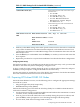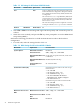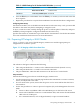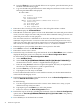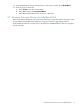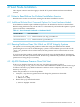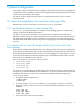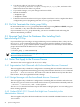HP XC System Software Release Notes for Version 3.1
Table 3-2 RBSU Settings for HP ProLiant DL385 G2 Nodes (continued)
Set To This ValueOption NameMenu Name
Set the following boot order on all nodes except
the head node:
• IPL:1 CD-ROM
• IPL:2 Floppy Drive (A:)
• IPL:3 USB Drive Key (C:)
• IPL:4 PCI Embedded HP NC373i
Multifunction Gigabit Adapter
• IPL:5 Hard Drive C:
Set the following boot order on the head node:
• IPL:1 CD-ROM
• IPL:2 Floppy Drive (A:)
• IPL:3 USB Drive Key (C:)
• IPL:4 Hard Drive C:
Standard Boot Order (IPL)
COM1; IRQ4; IO: 3F8h-3FFh
BIOS Serial Console PortBIOS Serial Console and
EMS
115200
BIOS Serial Console Baud
Rate
Disabled
EMS Console
Command Line
BIOS Interface Mode
2. Make any other BIOS settings at this time. Specific instructions for this task are outside the
scope of this document because the information depends on the hardware involved. You
can find more information on other BIOS settings in the documentation that came with the
HP ProLiant server.
3. Press the Esc key to exit the RBSU. Press the F10 key to confirm your choice and restart the
boot sequence.
4. Repeat this procedure for every HP ProLiant DL385 G2 node in the hardware configuration.
Configuring Smart Arrays
On hardware models, such as the HP ProLiant DL385 G2 with smart array cards, you must add
the disks to the smart array before attempting to image the node.
To do so, watch the screen carefully during the power-on self-test phase of the node, and press
the F8 key when prompted to configure the disks into the smart array.
Specific instructions are outside the scope of the HP XC documentation. See the documentation
that came with the HP ProLiant server for more information.
3.5 Preparing HP ProLiant DL585 G2 Nodes
On HP ProLiant DL585 G2 servers, use the following tools to configure the appropriate settings
for an HP XC system:
• Integrated Lights Out (iLO) Setup Utility
• ROM-Based Setup Utility (RBSU)
Perform the following procedure from the iLO Setup Utility for each HP ProLiant DL585 G2
node in the hardware configuration:
1. Use the instructions in the accompanying HP ProLiant hardware documentation to connect
a monitor, mouse, and keyboard to the node.
2. Turn on power to the node. Watch the screen carefully during the power-on self-test, and
press the F8 key when prompted to access the Integrated Lights Out Setup Utility.
3. For each node, make the iLO settings listed in Table 3-3.
3.5 Preparing HP ProLiant DL585 G2 Nodes 31