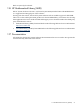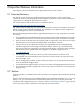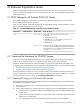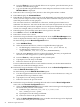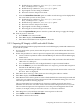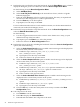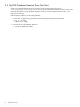HP XC System Software Release Notes for Version 3.0
d. Press the Enter key to access the MP. If there is no response, press the MP reset pin on
the back of the MP and try again.
e. Log in to the MP using the default user name and password shown on the screen. The
MP Main Menu is displayed.
3. Enter SL to show event logs. Then, enter C to clear all log files and Y to confirm.
4. Enter CM to display the Command Menu.
5. Enter UC and use the menu options to remove the default MP user name and password and
create your own unique user name and password. HP recommends setting your own user
name and password for security purposes.
The user name must have a minimum of 6 characters, and the password must have a
minimum of 8 characters. You must set the same user name and password on every node.
The user name and password are required to access the power management device and
console, for example, when you issue the console nodename command.
6. Enter PC (power cycle) and then enter on to turn on power to the node.
7. Press Ctrl+b to return to the MP Main Menu.
8. Enter CO to connect to the console.
9. Perform this step on all nodes except the head node. From the EFI Boot Manager menu,
which is displayed when the node is powering on, select the Boot Configuration menu.
Do the following from the Boot Configuration menu:
a. Select Add Boot Entry.
b. Select the network boot device, which is a Gigabit Ethernet (GigE) port:
• On HP Integrity rx1620 servers, select Load File [Core LAN Gb A].
• On HP Integrity rx2600 servers, select
[Acpi(HWP0002,100)/Pci(2|0)/Mac(XXXXXXXXXXXX)].
c. Enter the string Netboot as the boot option description. This entry is required and
must be set to the string Netboot (with a capital letter N).
d. Press the Enter key when prompted to enter a load option.
e. If prompted, save the entry to NVRAM.
f. Enter x to return to the previous menu.
For more information about how to work with these menus, see the documentation that
came with your model of HP Integrity server.
10. Perform this step on all nodes except the head node. From the Boot Configuration menu,
select the Edit OS Boot Order option.
Do the following from the Edit OS Boot Order option:
a. Use the navigation instructions shown on the screen to move the Netboot entry you
just defined to the top of the boot order.
b. If prompted, save the setting to NVRAM.
c. Enter x to return to the previous menu.
11. Perform this step on all nodes, including the head node. From the Boot Configuration
menu, select the Console Configuration menu.
a. Select the Select Input Console option to enable console messages to be displayed on
the screen when you turn on the system:
1) Enable the Acpi(HWP0002,700)/Pci(1|1)/Uart(9600
N81)/VenMsg(Vt100+) option.
2) If prompted, save the setting to NVRAM.
3) Enter x to return to the previous menu.
b. Select the Select Output Console option to enable console messages to be displayed
on the screen when you turn on the system:
26 Hardware Preparation Notes