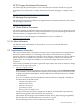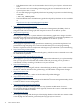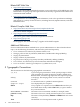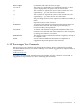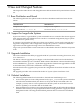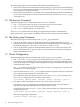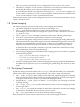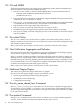HP XC System Software Release Notes for Version 3.0
1 New and Changed Features
This chapter describes the new and changed features delivered in HP XC System Software Version
3.0.
1.1 Base Distribution and Kernel
The following table lists the updates made to the base distribution and kernel since the last
release.
HP XC Version 2.1HP XC Version 3.0
Enterprise Linux 3 Update 4Enterprise Linux 4 Update 2
Base Red Hat kernel 2.4.21-27.0.2.ELBase Red Hat kernel 2.6.9-22.0.1.EL
1.2 Support for Large-Scale Systems
In previous releases, a typical HP XC system contained from 5 to 512 nodes. This release supports
1024 compute nodes plus additional service nodes as a standard configuration (larger systems
are considered as special cases).
To support a large number of nodes (more than 512), an HP XC system can be arranged into a
large-scale configuration. This configuration arranges the system as a collection of hardware
regions that are tied together through a ProCurve 2848 Ethernet switch.
Large-scale systems and their switch connections are described in the HP XC Hardware Preparation
Guide.
1.3 Upgrade Installation
This release introduces the ability to upgrade an HP XC system that is running Version 2.0, 2.0A,
2.1 to Version 3.0.
The HP XC software upgrade process begins on the head node and is based on the Kickstart
automated installation process. The HP XC DVD software distribution contains a bootable image
and an embedded ks_upgrade.cfg Kickstart upgrade file. The Kickstart upgrade file is found
on the DVD when you enter the command to start the upgrade.
After the head node is upgraded, it represents the configuration from which all other nodes are
upgraded.
The upgrade procedure is documented in the HP XC System Software Installation Guide.
1.4 Kickstart Installation
The following enhancements have been made to the Kickstart installation process:
• You have the option to create a disk partition for the /hptc_cluster file system somewhere
other than the installation disk (also known as the system disk) on the head node. For
example, you may want to create a partition for this file system on an HP SFS server for
failover capability or on another disk on the head node.
• If the installation process detects an existing disk partition table on the head node installation
disk that can be reused, you are prompted to reuse the existing partitions or apply the default
disk partition table. Choosing the default disk partition table overwrites the installation
disk.
1.1 Base Distribution and Kernel 17