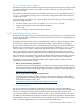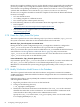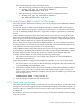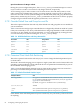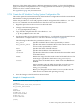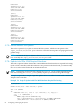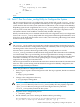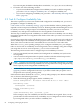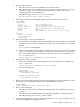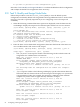HP XC System Software Installation Guide Version 3.2.1
2. Do one of the following:
a. Enter the letter e to create an availability set. Proceed to step 3.
b. Enter the letter p to omit availability sets and proceed to “Task 9: Modify and Assign
Node Roles” (page 90). You cannot enable improved availability without first
configuring at least one availability set.
c. Enter the letter q to exit the cluster_config utility.
Are you sure you want to quit? [y/n] y
3. Enter the letter h or the word help to display the list of tasks you can perform:
avail> help
Commands are:
[l]ist - List availability sets
[s]elect tool - Select availability tool
[c]reate node node .. - Create availability set containing nodes
[d]elete node - Delete availability set containing node
[h]elp - Show help
[b]ack - End availability sets, return to cluster_config
Examples:
select serviceguard
create n1024 n1023
delete n1022
4. Do the following to create an availability set:
a. If more than one availability tool has been installed, select the availability tool that will
manage the services in the availability set. If only one tool is available, it is selected by
default.
avail> select serviceguard
b. Create an availability set that will be managed by the selected tool. Specify both node
names to associate into the availability set. “Choosing Nodes as Members of Availability
Sets” (page 29) described how to choose the nodes to associate in an availability set.
avail> create n7 n8
Availability Set serviceguard: (n7 n8) created.
5. Perform these tasks if required:
• Delete an availability set by specifying either one of the nodes in the availability set:
avail> delete n7
Availability Set serviceguard: (n7 n8) deleted.
• List all availability sets:
avail> list
Availability tools:
serviceguard (selected)
Current availability sets:
serviceguard: (n7 n8)
6. When you have finished associating nodes and availability tools into availability sets, enter
the letter b or the word back to return to the main availability set menu.
avail> back
[E]dit Availability Sets, [P]roceed, [Q]uit:
7. Do one of the following:
• Enter the letter p if you have finished associating nodes into availability sets. Proceed
to step 8.
• Enter the letter e to continue adding or modifying availability sets. Return to step 2.
• Enter the letter q to exit cluster_config utility.
8. At the following prompt, enter y to continue with the cluster_config utility; enter n to
stay in the availability set configuration menu.
3.9 Task 8: Configure Availability Sets 89