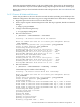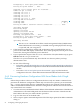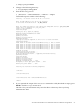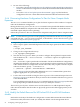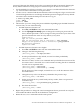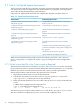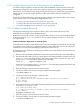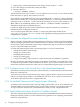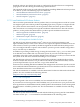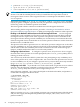HP XC System Software Installation Guide Version 3.2.1
3.7 Task 6: Set Up the System Environment
Table 3-5 lists the tasks that are required to set up the system environment. Perform these tasks
now before the system is configured so that the information is propagated to the appropriate
client nodes during the initial image synchronization.
Some tasks are required and other tasks are conditionally optional, as listed in Table 3-5.
Table 3-5 System Environment Setup Tasks
Conditionally Optional TasksRequired Tasks
“Install Additional Software From HP or Third-Party
Vendors” (page 78)
“Put the License Key File in the Correct Location
(Required)” (page 76)
“Create the /hptc_cluster File System ” (page 82)“Configure Interconnect Switch Monitoring Line Cards
(Required)” (page 77)
“Modify Workstation Model Names in the Database”
(page 82)
“Configure sendmail (Required)” (page 77)
“Enable Software RAID-0 or RAID-1 on Client Nodes”
(page 83)
“Customize the Nagios Environment (Required)”
(page 78)
“Create Local User Accounts ” (page 83)“Configure Access to the Console Port on the Head Node
(Required)” (page 78)
“Override Default User and Group Account IDs”
(page 84)
“Set the BMC Password on HP Integrity Systems
(Required)” (page 78)
“Customize Client Node Disk Partitioning” (page 84)
“Create the HP Modular Cooling System Configuration
File” (page 85)
“Mount Network File Systems” (page 86)
“Update initrd Files With Required Hardware”
When you have finished setting up the system environment, proceed to “Task 7: Run the
cluster_config Utility to Configure the System” (page 87) to begin the system configuration
process.
3.7.1 Put the License Key File in the Correct Location (Required)
The HP XC license key file was e-mailed to you, and “Task 7: Have the License Key File Ready”
(page 25) instructed you to save the license key information into a file named XC.lic on another
machine. If you have not received the license key file, contact your HP representative.
Follow this procedure to put the license key file in the correct location:
1. Begin this procedure as the root user on the head node.
2. Use the file copy utility of your choice (such as scp) to copy the XC.lic file to the
/opt/hptc/etc/license directory on the head node.
3. Make sure the file permissions are set to allow only the user root to have read and write
access:
# chmod 600 /opt/hptc/etc/license/XC.lic
# ls -l /opt/hptc/etc/license/XC.lic
-rw------- 1 root root 941 Oct 20 10:34 XC.lic
The discovery process looks for and reads the XC.lic file in the /opt/hptc/etc/license
directory, and there is nothing else you have to do to install an HP XC license.
76 Configuring and Imaging the System