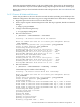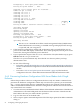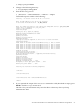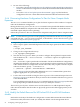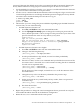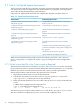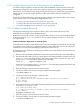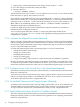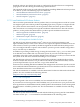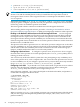HP XC System Software Installation Guide Version 3.2.1
Attempting to start hpls power daemon ... done
Waiting for power daemon ... done
Checking if all console ports are reachable ...
number of cps to check, 5
checking 172.31.16.5
checking 172.31.16.1
checking 172.31.16.4
checking 172.31.16.3
checking 172.31.16.2 .done
Starting CMF for discover...
Stopping cmfd: [FAILED]
1
Starting cmfd: [ OK ]
Waiting for CMF to establish console connections .......... done
uploading database
Restarting dhcpd
Opening /etc/hosts
Opening /etc/hosts.new.XC
Opening /etc/powerd.conf
Building /etc/powerd.conf ... done
Attempting to start hpls power daemon ... done
Waiting for power daemon ... done
uploading database
1
The discover command turns off the console management facility (CMF) daemon.
If the CMF daemon is not running, a “FAILED” message is displayed. This message
is expected, and you can ignore it.
6. If the hardware configuration contains HP workstations and you installed SVA, turn on
power to the render and display workstations. Then, when prompted, turn off power to the
same nodes, leaving the head node power turned on.
7. If you captured the output of the discover command in a file (described in step 2), press
Ctrl-d to end the script session now.
This file is for your information only. Store this file in a directory where you keep
administrative data.
8. Do one of the following:
• Proceed to “Modify the Default Password for HP ProLiant DL140 and DL145 Hardware
Models” if the hardware configuration contains HP ProLiant DL140 and DL145 hardware
models.
• Proceed to “Task 6: Set Up the System Environment” (page 76) if the hardware
configuration does not contain HP ProLiant DL140 and DL145 hardware models.
3.6.3 Discovering Hardware Configurations With Server Blades And A Single
Enclosure
Follow this procedure to discover configurations that have only one c3000 or c7000 enclosure
present in the hardware configuration. When only one enclosure is present, you must include
the --single option on the discover command line and you are required to enter the MAC
address of the Onboard Administrator. Hardware configurations with one enclosure do not have
any external ProCurve switches.
1. Go to the enclosure, and obtain the MAC address of the Onboard Administrator. The Onboard
Administrator is the small LED panel near the bottom of the enclosure. Write down this
MAC address because you will be asked to provide it.
2. Log in as the root user on the head node.
3. Start a script to capture command output into a file. This step is optional, but HP recommends
doing so.
72 Configuring and Imaging the System