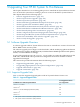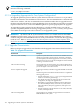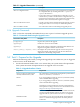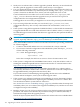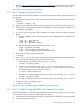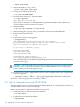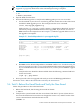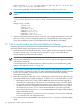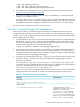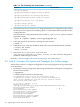HP XC System Software Installation Guide Version 3.2.1
Linux sup16n0 2.6.9-55.9hp.4sp.XCsmp #1 SMP Tue Nov 27 18:32:01 EST
2007 x86_64 x86_64 x86_64 GNU/Linux
3. If you are using HP SFS, verify that the ib0 interface is up using ifconfig ib0.
NOTE: The Voltaire IB stack interface was named ipoib0. This name is not valid for
OFED.
If ib0 is not running, you must manually create the
/etc/sysconfig/network-scripts/ifcfg-ib0 file and start the interface using ifup
ib0.
Sample ifcfg-ib0 file:
DEVICE="ib0"
ONBOOT="yes"
BOOTPROTO="none"
IPADDR="172.22.0.16"
NETMASK="255.255.0.0"
NETWORK="172.22.0.0"
BROADCAST="172.22.255.255"
4. After the ib0 interface has been started, verify that you can ping the IB interface on the HP
SFS server. After you have confirmed connectivity, complete the SFS client configuration.
Verify that all SFS file systems are mounted on the head node before proceeding.
5.7 Task 6: Install Patches and Reinstall Additional Software
Follow this procedure to install patches and reinstall additional software on the upgraded system,
before the golden image is propagated to all client nodes:
1. Install all patches from the HP IT Resource Center (ITRC) website that might be available
for HP XC Version 3.2.1. “Download and Install Patches” (page 64) describes how to
download HP XC patches from this website.
IMPORTANT: You might have to reboot the head node if a patch to the kernel is required,
and the patch README file provides instructions. You must stop all user applications before
rebooting the head node.
It is also important to download patches to a directory that is not included in the golden
image, as described in Section 3.5.1 (page 64).
2. If the system is installed with the HP SFS client software, install all SFS client patches.
3. If a new kernel is supplied in a patch, you must rebuild kernel-dependent modules. See the
HP XC System Software Administration Guide for more information about rebuilding
kernel-dependent modules.
4. Reinstall or upgrade any HP, open source, or third-party vendor software products that you
specifically installed (for example, debuggers, compilers, and so on) on the HP XC system.
• Reinstall HP SFS server or client software RPMs (Do not perform an SFS upgrade. A
reinstallation is required). See the HP SFS Client Installation and User Guide for details.
• To upgrade or reinstall HP Scalable Visualization Array (SVA) Version 2.1.1 (which is
the SVA release that is compatible with HP XC System Software Version 3.2.1), follow
the instructions in Section 2.4.2 to run the SVA installation script. Then, optionally,
follow the instructions in Section 3.7.7.1.3 to install HP Remote Graphics Software (RGS)
and load the RGE module.
When you upgrade SVA to Version 2.1.1, do not rerun the svaconfigure command
to re-create the SVA site configuration file.
5. If you removed Serviceguard RPMs as described in Section 5.3 (page 125), install the RPMs
again:
128 Upgrading Your HP XC System To This Release