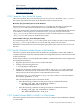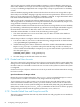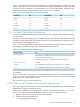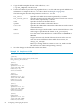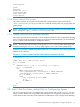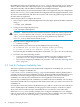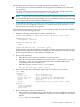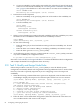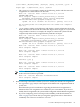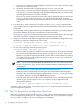HP XC System Software Installation Guide Version 3.2
The following criteria must be met to configure improved availability of services:
• You have purchased, licensed, installed, and configured an availability tool (such as HP
Serviceguard) .
• You have written and positioned tool-specific translator and other related scripts in the
/opt/hptc/availability/availability_tool directory.
NOTE: Scripts for Serviceguard were automatically created and positioned for you when
you installed the HP XC Serviceguard RPM. You are responsible for writing and positioning
these scripts if you are using another availability tool.
• As described in “Deciding on the Method to Achieve Quorum for HP Serviceguard Clusters”
(page 79), you have configured a lock LUN, or you know which node you plan to use as
the quorum server (if using Serviceguard).
If all criteria have been satisfied, the cluster_config utility prompts you to define availability
sets, as shown in the following procedure.
1. When the following prompt appears, define availability sets:
Cluster Configuration - XC Cluster version HP XC V3.2 <kit> <date>
Availability tools:
serviceguard (selected)
Current availability sets:
<none>
[E]dit Availability Sets, [P]roceed, [Q]uit:
In this example, only one availability tool has been installed, Serviceguard. Thus, it is the
preselected tool which means that any availability set you configure here will be managed
by Serviceguard unless you select another availability tool.
2. Do one of the following:
a. Enter the letter e to create an availability set. Proceed to step 3.
b. Enter the letter p to omit availability sets and proceed to “Task 9: Modify and Assign
Node Roles” (page 88). You cannot enable improved availability without first
configuring at least one availability set.
c. Enter the letter q to exit the cluster_config utility.
Are you sure you want to quit? [y/n] y
3. Enter the letter h or the word help to display the list of tasks you can perform:
avail> help
Commands are:
[l]ist - List availability sets
[s]elect tool - Select availability tool
[c]reate node node .. - Create availability set containing nodes
[d]elete node - Delete availability set containing node
[h]elp - Show help
[b]ack - End availability sets, return to cluster_config
Examples:
select serviceguard
create n1024 n1023
delete n1022
4. Do the following to create an availability set:
a. If more than one availability tool has been installed, select the availability tool that will
manage the services in the availability set. If only one tool is available, it is selected by
default.
avail> select serviceguard
3.9 Task 8: Configure Availability Sets 87