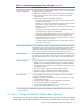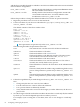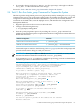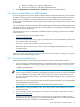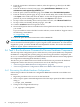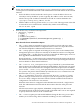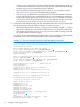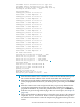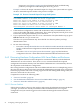HP XC System Software Installation Guide Version 3.2
4. From the registration confirmation window, select the option to go directly to the ITRC
home page.
5. From the IT Resource Center home page, select patch/firmware database from the
maintenance and support (hp products) list.
6. From the patch / firmware database page, select Linux under find individual patches.
7. From the search for patches page, in step 1 of the search utility, select vendor and version,
select hpxc as the vendor and select the HP XC version that is appropriate for the cluster
platform. If you are installing patches for SVA, select hpsva as the vendor.
8. In step 2 of the search utility, How would you like to search?, select Browse Patch List.
9. In step 4 of the search utility, Results per page?, select all.
10. Click the search>>> button to begin the search.
11. Download all patches that are available for the cluster platform into the temporary directory
you created.
If you are unable to retrieve the files from this website, contact the HP XC Support team at
the following e-mail address:
xc_support@hp.com
12. Follow the patch installation instructions in the README file.
IMPORTANT: After the initial system installation and configuration is complete, you might
have to download and install patches as part of regular system maintenance. If a new kernel is
supplied in a patch, you must rebuild all kernel dependent modules. This task is described in
the HP XC System Software Administration Guide.
3.6 Task 5: Run the discover Command to Discover Hardware Components
The next step in the configuration process is the discovery of all system (hardware) components.
In addition to configuring the system topology by discovering all hardware components, the
discover command also configures the administration network and interconnect and populates
the configuration and management database (CMDB).
The discover process differs if HP server blades and enclosures are present in the hardware
configuration. Follow the discovery instructions in one of the following sections:
• “Discovering Non-Blade Hardware Configurations” (page 66)
• “Discovering Hardware Configurations With Server Blades and Enclosures” (page 70)
3.6.1 Discovering Non-Blade Hardware Configurations
Follow this procedure if the hardware configuration does not contain HP server blades and
enclosures:
1. Begin this procedure as the root user on the head node.
2. Start a script to capture command output into a file. This step is optional, but HP recommends
doing so.
# script your_filename
3. Change to the configuration directory:
# cd /opt/hptc/config/sbin
66 Configuring and Imaging the System