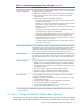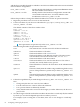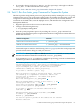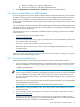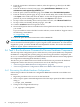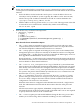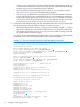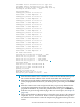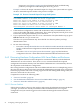HP XC System Software Installation Guide Version 3.2
c. Return all cabling to its original configuration.
d. Press the reset button on the Onboard Administrator.
8. Click Applications→System Tools→Terminal to open a terminal window.
3.5 Task 4: Install Patches or RPM Updates
For each supported version of the HP XC System Software, HP releases all Linux security updates
and HP XC software patches on the HP IT Resource Center (ITRC) website. Software patches
might also be available for other HP products that you are installing, such as SVA, RGS, or
Serviceguard. To determine if software patches are available, go to the product-specific location
on the ITRC.
You are required to download and install all available patches and updated RPM packages now
before the system is configured so that the software updates are propagated to all nodes during
the initial image synchronization.
See the following sources to determine if additional software packages (patches) are available
for this release:
• The HP IT Resource Center (ITRC) website:
http://www.itrc.hp.com/
“Download and Install Patches” (page 65) describes how to download HP XC patches from
this website, if they are available.
• The HP XC System Software Release Notes for Version 3.2
Because the HP XC System Software Release Notes are updated periodically, they are only
available on line:
http://www.docs.hp.com/en/linuxhpc.html
Proceed to “Task 5: Run the discover Command to Discover Hardware Components” (page 66)
when you are finished installing patches.
3.5.1 Download and Install Patches
Follow this procedure to download and install HP XC patches from the ITRC website:
1. Create a temporary patch download directory on the head node. You can name this temporary
directory anything you want; this procedure creates a directory called /home/patches:
# mkdir /home/patches
IMPORTANT: Although HP has no restrictions about where you download patches, do not
choose a directory that is included in the golden image because you do not want to distribute
the actual RPM files to all client nodes. The HP XC System Software Administration Guide
provides a list of directories that are included in the golden image; do not save patches in
these directories.
If necessary, you can exclude specific files from the golden image if they are not appropriate
for distribution to all client nodes.
The example uses /home because it is not included in the golden image.
2. Because this is a newly installed system, set up the proxies on the web browser to access
external websites.
3. Go to the ITRC website, and register as an Americas/Asia Pacific or European customer:
http://www.itrc.hp.com/
When you supply information about yourself and your corporation, an ITRC user ID is
assigned to you, and you supply your own password. Remember this user ID and password
because you must use it whenever you download a patch.
3.5 Task 4: Install Patches or RPM Updates 65