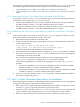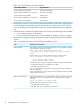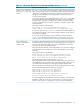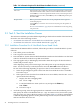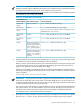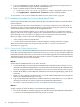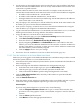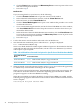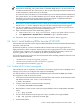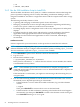HP XC System Software Installation Guide Version 3.2
IMPORTANT: After the software load is complete, ensure that the DVD is ejected from the
drive before continuing. On systems with a retractable DVD device, you must remove the
installation DVD before the system reboots. This is especially important if the head node is
an HP workstation, which never ejects the DVD.
If you do not remove the DVD, a second installation process is initiated from the DVD when
the system reboots. If a second installation process is started, halt the process and remove
the DVD. Upon reboot, the system will boot from the original, completed installation
(assuming that the second installation had not begun).
9. Do not press any keys while the system is coming up and while the new kernel boots. Ignore
the Welcome to Kudzu utility. Do not press any keys until the login screen appears.
10. Log in as the root user when the login screen appears, and enter the root password you
previously defined during the software installation process.
11. Open a terminal window when the desktop appears:
a. Click on the Linux for High Performance Computing splash screen to close it.
b. Click Applications→System Tools→Terminal to open a terminal window.
12. Proceed to “Task 3: Install Additional RPMs from the HP XC DVD” (page 49).
2.4 Task 3: Install Additional RPMs from the HP XC DVD
Perform this task only if the system requires additional RPMs from the HP XC distribution DVD;
otherwise, omit this task.
By default, the HP XC system is installed with the software that is most appropriate for a
high-performance cluster computer. Software that is more appropriate for a Linux workstation
or time-sharing computer, such as much of the KDE and Gnome functionality, various web
browsers, games, and so on, is available on the HP XC distribution DVD.
Proceed to the following sections for more information about installing additional software from
the HP XC distribution DVD:
• “Enable HP XC To Run Serviceguard” (page 49)
• “Run the SVA Installation Script to Install SVA” (page 50)
• “Install Optional Linux RPMs” (page 51)
2.4.1 Enable HP XC To Run Serviceguard
This installation task is required if you intend to use HP Serviceguard as the availability tool to
manage services that you configure with improved availability.
Use this procedure to mount the HP XC distribution DVD and install the RPM that enables
Serviceguard to work on an HP XC system:
1. Insert the HP XC distribution DVD into the DVD drive and mount it on the default location
(the default location is the /media/cdrom directory):
# mount /dev/cdrom
2. Change to the directory where the DVD is mounted:
# cd /media/cdrom/HPC/extras/RPMS
3. Determine the current version of the Serviceguard RPM, which is embedded in the RPM
name:
# ls | grep sg-avail
4. Use the results obtained from the previous step to install the Serviceguard RPM:
# rpm -ivh sg-avail-{version}.noarch.rpm
5. Unmount the DVD:
2.4 Task 3: Install Additional RPMs from the HP XC DVD 49