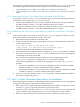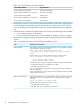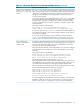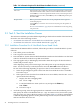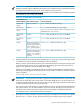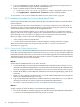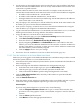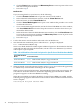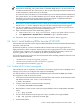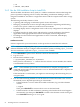HP XC System Software Installation Guide Version 3.2
2. Use the menus on the Insight Display panel to manually set a static IP address and subnet
mask for the Onboard Administrator. You can use any valid IP address because there is no
connection to a public network.
All static addresses must be in the same network. For example, assume the network is
172.100.100.0 and the netmask is 255.255.255.0. In this case, the static IP addresses might be:
• IP address of the installation PC: 172.100.100.20
• IP address of the Onboard Administrator: 172.100.100.21
• Starting IP address for enclosure bay IP addressing: 172.100.100.1 (this uses the addresses
from 172.100.100.1 to 172.100.100.16)
3. On your laptop or PC, manually set a static IP address for the NIC in the same subnet as the
IP address you just set for the Onboard Administrator.
4. From your PC or laptop, use the browser to access the Onboard Administrator using the
static IP address you assigned to the Onboard Administrator.
5. Log in to the Onboard Administrator. Use the default user name Administrator and the
default password shown on the tag affixed to the Onboard Administrator.
6. Assign IP addresses to all iLO2 devices in the enclosure:
a. Click on the plus sign (+) to open the Enclosure Settings menu in the left frame.
b. Click Enclosure Bay IP Addressing.
c. Select the check box to Enable Enclosure Bay IP Addressing.
d. Specify a beginning IP Address and Subnet Mask in the same subnet as the static
address you set for the Onboard Administrator. The enclosure consumes 16 addresses
starting at the address you specify, so make sure none of these addresses conflict with
the two IP address you have already assigned.
e. Click the Apply button to save your settings.
7. Proceed to “Start the Installation on the Server Blade Head Node (page 47).”
2.3.2.2 Start the Installation on the Server Blade Head Node
Make sure you are logged in to the Onboard Administrator, and follow this procedure to install
the HP XC System Software on a server blade head node.
1. Insert the HP XC System Software System Software Version 3.2 DVD into the DVD drive of
the local laptop or PC.
2. Do the following from the Onboard Administrator management web page:
a. In the left frame, click the plus sign (+) to open the Device Bays menu.
b. Click the plus sign (+) next to the node that represents the head node.
c. Click on the link to the iLO to open the Integrated Lights-Out 2 web utility.
3. Click the Web Administration link in the body of the window to open the iLO2 Web
Administration page.
4. Click the Remote Console tab.
5. Open the remote console, map the local DVD drive to the server blade, and turn on power
to the node. The procedure depends upon the type of browser you are using:
Internet Explorer
If you are using Internet Explorer as your browser, do the following:
a. Click the Integrated Remote Console link to open a virtual console window that
provides access to the graphics console, virtual media, and power control in the same
window.
b. Click the Drives pull-down menu.
c. Click Mount to mount the appropriate DVD drive
2.3 Task 2: Start the Installation Process 47