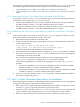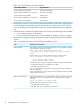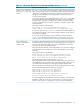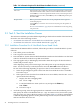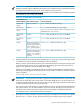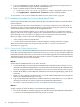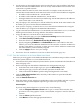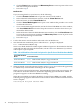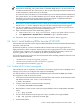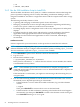HP XC System Software Installation Guide Version 3.2
8. Log in as the root user when the login screen appears, and enter the root password you
previously defined during the software installation process.
9. Open a terminal window when the desktop appears:
a. Click on the Linux for High Performance Computing splash screen to close it.
b. Click Applications→System Tools→Terminal to open a terminal window.
10. Proceed to “Task 3: Install Additional RPMs from the HP XC DVD” (page 49).
2.3.2 Installation Procedure For A Server Blade Head Node
If the head node is an HP server blade, follow the procedure described here to install the HP XC
System Software.
A server blade does not have a local DVD drive, a local VGA connection, a local keyboard, or
mouse ports. Thus, you must install the HP XC System Software using the virtual console and
virtual media features of the iLO2 console management device.
The virtual console interface enables you to connect to an iLO2 device over the network and
display a full screen VGA graphics display. The virtual media function enables you to mount a
CD or DVD drive on your local PC or laptop as if it were attached to the server blade.
Before you begin, you must have the following items available:
• A PC or laptop with a local DVD drive
• A recent version of Mozilla Firefox or Internet Explorer running on the PC or laptop
When you have these items in your possession, proceed to “Connect to the Onboard
Administrator” (page 46).
2.3.2.1 Connect to the Onboard Administrator
Network access to the Onboard Administrator and iLO2 associated with the head node is required
to use the virtual media features. The internal administration network is not operational until the
head node is installed. Therefore, you must use one of the following methods to make the Onboard
Administrator network accessible. If you are not able to connect to a public network (as described
in the first method), use the second method.
Method 1
Put the Onboard Administrator on an active network:
1. To provide IP addresses for the Onboard Administrator and all iLO2 devices in the enclosure,
disconnect the Onboard Administrator associated with the head node from the administration
network, and plug the Onboard Administrator into an active network with a DHCP server.
2. Obtain the IP address of the Onboard Administrator from the Insight Display panel on the
enclosure.
3. From your PC or laptop, use the browser to access the Onboard Administrator using the IP
address you obtained in the previous step.
4. Log in to the Onboard Administrator with the default user name Administrator and the
default password shown on the tag affixed to the Onboard Administrator.
5. Proceed to “Start the Installation on the Server Blade Head Node (page 47).”
Method 2
Assign a temporary static IP address to the Onboard Administrator:
1. Use a network cable to connect the laptop or PC NIC directly into the Onboard Administrator
or connect it to the administration network ProCurve switch.
46 Installing Software on the Head Node