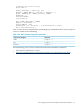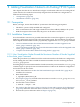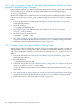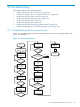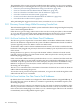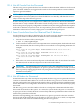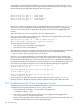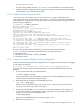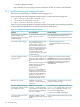HP XC System Software Installation Guide Version 3.2
The remainder of this section provides troubleshooting hints to help you solve some common
problems that may occur during the discovery process. The following conditions are described:
• “Discovery Process Hangs While Discovering Console Ports” (page 166)
• “ProCurve Switches Do Not Obtain Their IP Addresses” (page 166)
• “ProCurve Switches Can Take Time to Get IP Addresses” (page 166)
• “Not All Console Ports Are Discovered” (page 167)
• “Some Console Ports Have Not Obtained Their IP Addresses” (page 167)
• “Not All Nodes Are Discovered” (page 167)
After performing the suggested corrective action, rerun the discover command.
12.1.1 Discovery Process Hangs While Discovering Console Ports
This information applies only to HP XC systems with nodes that use Integrated Lights Out (iLO)
as the console management device.
If the discovery process hangs when it tries to discover the console ports (that is, those named
cp-n), it may be because the iLO console management devices do not have telnet enabled.
See Appendix C (page 187), which describes how to enable telnet on iLO devices.
12.1.2 ProCurve Switches Do Not Obtain Their IP Addresses
The discovery process requires the correct MAC address of the Root Administration Switch to
discover the hardware components in the system. The Root Administration Switch in an HP XC
system is typically a ProCurve 2848 or a ProCurve 2824 switch.
To determine which switch is the Root Administration Switch, look for the switch that has the
head node's NIC plugged into port 42 (for the ProCurve 2848) or port 22 (for the ProCurve 2824)
of the switch.
During the discovery process, do not provide the MAC address of the Root Console switch,
typically a ProCurve 2650 or ProCurve 2626 switch, which may have the console port for the
head node plugged into port 42.
If the correct MAC address has been provided to the discover command, and the switch has
not obtained its address, you may need to reset the ProCurve switch before running the discover
command. At power-up, the ProCurve switch will query the network for an IP address using
DHCP. If a response is not received, the switch continues to query for an address but at a
decreasing rate of frequency.
The discover command waits a maximum of 10 minutes for the ProCurve switch to obtain an
address before terminating the process.
To reset the switch, press the front panel reset button, or log in to the switch through the serial
cable and issue the reset command.
12.1.3 ProCurve Switches Can Take Time to Get IP Addresses
By default, ProCurve switches are configured to obtain their IP address using DHCP/Bootp. If
the switch does not receive an address, it continues to periodically send DHCP requests, with
decreasing frequency.
The discovery process waits up to 10 minutes for any one switch to obtain its IP address. If the
discover process times out because it cannot communicate with a switch, reset all the switches
in the cluster before attempting to run the discover command again. This forces the switches
to immediately start sending DHCP requests again.
166 Troubleshooting