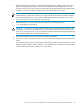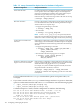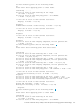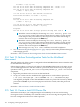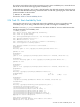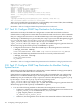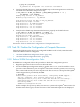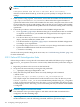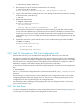HP XC System Software Installation Guide Version 3.2
# controllsf enable failover
5. Determine the node on which the LSF daemons are running:
# controllsf show current
LSF is currently running on node n32, and assigned to node n32
6. Log in to the node that is running LSF if it is not running on the head node. If LSF is running
on the head node, omit this step.
# ssh n32
7. Restart the LIM daemon:
# lsadmin limrestart
Checking configuration files ...
No errors found.
Restart LIM on <lsfhost.localdomain> ...... done
Restarting the LIM daemon is required because the licensing of LSF-HPC with SLURM
occurs when the LIM daemon is started. This means that the LIM daemon is licensed only
for the processors that are actually available at that time, which might be fewer than the
total number of processors available after all of the nodes have been imaged and are up and
running.
8. Update the LSF batch system with the latest resource information reported by SLURM:
# badmin reconfig
Checking configuration files ...
No errors found.
Reconfiguration initiated
3.20 Task 19: Generate an SVA Site Configuration File
Perform this task only if you installed and configured SVA. Otherwise, omit this task.
The SVA site configuration file identifies all nodes, characterizes the nodes by role, and defines
all display surfaces by assuming each display node maps to a single display surface. Generating
this file creates a set of display surfaces. Each display surface defaults to a single tile, which is
defined by a display node and the display device physically connected it.
As the root user on the head node, use the following command to create the SVA site configuration
file:
# svaconfigure
The sva.conf SVA site configuration file is created and stored in the /hptc_cluster/sva/etc
directory.
See the SVA System Administration Guide for additional SVA configuration tasks, most notably
configuring display nodes and display surfaces. The process of changing the display surface
configuration involves regenerating the site configuration file.
For information about managing and modifying the SVA site configuration file, see the SVA
System Administration Guide.
3.21 You Are Done
You have completed the mandatory system configuration tasks. Proceed to Chapter 4 (page 111)
to verify the successful installation and configuration of the system.
3.20 Task 19: Generate an SVA Site Configuration File 109