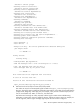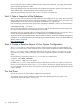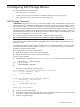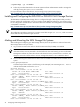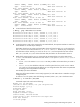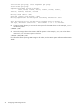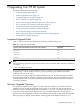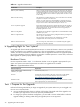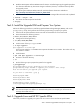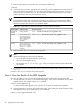HP XC System Software Installation Guide Version 3.0
1. Make sure the DVD is still in the DVD drive, and reboot the head node:
# reboot
2. At the boot prompt, enter the appropriate boot command to start the upgrade process and specify the
name of the Kickstart upgrade file. You must act fast, because the system does not pause very long at
the boot prompt. As listed in Table 7-4, the command line is different depending upon your cluster
platform architecture and how your boot device was set.
Note
Some hardware models require additional parameters to be included on the command line. Before
booting the head node, look in the
HP XC System Software Release Notes
to make sure there are no
additional command line options for your hardware model.
Table 7-4 Upgrade Boot Command Line Based on Cluster Platform Architecture
Boot Command LineArchitecture TypeCluster Platform
boot: linux ks=cdrom:/ks_upgrade.cfg
Opteron and XeonCP3000 and
CP4000
ELILO boot: linux ks=cdrom:/ks_upgrade.cfg
Itanium (when the boot
device was set through
the preconfigured boot
option, and the ELILO
boot: prompt is
displayed)
CP6000
fs0:> elilo linux ks=cdrom:/ks_upgrade.cfg
Itanium (when the boot
device was set through
the EFI Shell option
and the fs0:> prompt is
displayed)
CP6000
3. When prompted, enter c to continue with the upgrade.
Note
Ignore the following items when they are displayed:
• The Kudzu New Hardware Installation Setup Menu
• All errors seen during first reboot
• The message Cannot get binary type, which you might see when the system reboots after
the upgrade
4. Do not press any keys or take any other action until you see the Login window where you log in as the
user root.
Proceed to “Task 4: View the Results of the RPM Upgrade”
Task 4: View the Results of the RPM Upgrade
Follow this procedure to view the results of the RPM upgrade process and resolve any upgrade issues:
1. Use the method of your choice to view the following log file, which contain the results of the Linux RPM
upgrade process; this example uses the more command:
# more /root/upgrade.log
It is expected to see RPM upgrade errors in this file; this is typical for standard Linux upgrades.
2. Use the method of your choice to view the following log file, which contains the results of the XC specific
RPM upgrade process; this example uses the more command:
# more /var/log/postinstall.log
80 Upgrading Your HP XC System