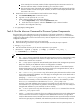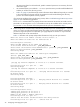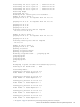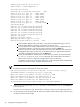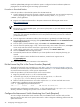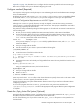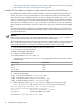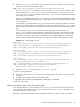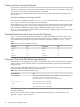HP XC System Software Installation Guide Version 3.0
• Install HP SFS Client RPMs To Configure the /hptc_cluster File System On An HP SFS Server (page 48)
• Make and Mount the /hptc_cluster File System Locally (page 49)
Install HP SFS Client RPMs To Configure the /hptc_cluster File System On An HP SFS Server
HP StorageWorks Scalable File Share (HP SFS) is based on Lustre® technology developed by Cluster File
Systems, Inc. HP SFS is a turnkey Lustre system that can be configured to operate with an HP XC system.
During the HP XC system configuration process, you may have decided to install the /hptc_cluster file
system on an HP SFS server. The procedure documented here describes how to install the SFS client RPMs
and mount an SFS file system on your HP XC system to prepare to configure the file system on the SFS server.
Even if you are not installing the /hptc_cluster file system on an HP SFS server, you may already have
plans to install the HP SFS client for use with your HP XC system. In that case, install the HP SFS client RPMs
now.
The HP SFS client software is distributed on the HP StorageWorks Scalable File Share Client Software CD
(it is not provided on the HP XC System Software DVD). Contact your HP representative if you do not have
a copy of the HP SFS CD.
Important
Before you begin this procedure, ensure that the SFS file systems, including /hptc_cluster and other
user file systems, have been previously created and exported to the HP XC system.
The
HP StorageWorks Scalable File Share
user manuals contain a detailed product overview and describes
how to install and configure the servers and storage in the HP SFS system, and how to set up file systems.
It also provides information on mounting and unmounting HP SFS file systems on client nodes.
1. Insert the HP SFS Client Software CD into the drive on the head node.
2. Mount the CD at the following location:
# mount /dev/cdrom /mnt/cdrom
3. Change to the following directory :
# cd /mnt/cdrom/architecture/XC_3.0
In the previous path, replace architecture with the appropriate directory name based on system
architecture type:
Directory NameArchitecture Type
ia64Itanium
x86_64Opteron
ia32eXeon with EM64T
4. Install the SFS client RPMs:
# rpm -ivh lustre-modules-*.architecture.rpm
# rpm -ivh lustre-lite-*.architecture.rpm
# rpm -ivh hpls-lustre-client-*.architecture.rpm
# rpm -ivh hpls-diags-client-*.architecture.rpm
5. Add the SFS system name to the /etc/hosts file. For example, if the SFS system is called
south.my.domain.com, add an entry to the /etc/hosts file similar to the following:
# Do not remove the following line, or various programs
# that require network functionality will fail.
127.0.0.1 localhost.localdomain localhost
IP_address south.my.domain.com south
#XC-CLUSTER Do Not Edit Below this Line
.
.
.
48 Configuring and Imaging the System