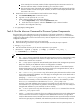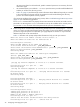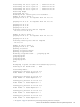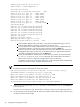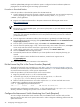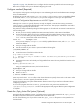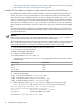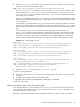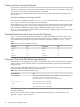HP XC System Software Installation Guide Version 3.0
Install the updated RPM packages now before the system is configured so that the software updates are
propagated to all nodes during the initial image synchronization.
Procedure to Download Patches
Follow this procedure to download XC patches from the ITRC Web site:
1. Create a temporary directory for the patch or patches on the head node. You can name this temporary
directory anything you want; this procedure creates a directory called /root/patches:
# mkdir /root/patches
2. Register as an Americas/Asia Pacific or European customer at the following HP remote server:
http://www.itrc.hp.com/
Note
Because this is a newly-installed system, you must set up the proxies on your Web browser in order to
access this Web site.
After supplying information about yourself and your company, an ITRC user ID is assigned to you; you
supply your own password. Remember this user ID and password because you must use it whenever
you download a patch.
3. From the registration confirmation window, select the option to go directly to the ITRC home page.
4. From the IT Resource Center home page, select patch/firmware database from the maintenance and
support (hp products) list.
5. From the patch / firmware database page, select Linux under find individual patches.
6. From the search for patches page, in step 1 of the search utility, select vendor and version, select hpxc
as the vendor and select the XC version that is appropriate for your cluster platform.
7. In step 2 of the search utility, How would you like to search?, select Browse Patch List.
8. Click the search>>> button to begin the search.
9. Download all patches that are available for your cluster platform into the temporary directory you
created.
If you are unable to retrieve the files from this Web site, contact the XC support team at:
xc_support@hp.com
10. Follow the patch installation instructions in the README file.
Put the License Key File in the Correct Location (Required)
The HP XC license key file was e-mailed to you, and “Task 6: Have the License Key File Ready” (page 24)
instructed you to save the license key information into a file named XC.lic on another machine. If you have
not received the license key file, contact your HP representative.
Follow this procedure to put the license key file in the correct location:
1. Begin this procedure as the root user on the head node.
2. Use the file copy utility of your choice (such as scp) to copy the XC.lic file to the
/opt/hptc/etc/license directory on the head node.
3. Make sure the file permissions are set to allow only the user root to have read and write access:
# chmod 600 /opt/hptc/etc/license/XC.lic
# ls -l /opt/hptc/etc/license/XC.lic
-rw------- 1 root root 941 Dec 20 10:34 XC.lic
During the system configuration procedure, the XC.lic file is discovered in the /opt/hptc/etc/license
directory, and there is nothing else you have to do to install an HP XC license.
Configure the Interconnect Switch Monitoring Line Cards (Required)
You must configure the Quadrics switch controller cards, the InfiniBand switch controller cards, and the
Myrinet monitoring line cards on the system interconnect in order to diagnose and debug problems with the
system interconnect.
46 Configuring and Imaging the System