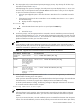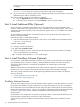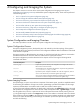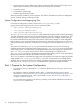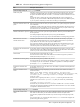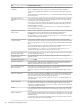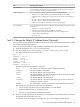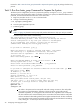HP XC System Software Installation Guide Version 3.0
the system will boot from the original, completed installation (assuming that the second installation had
not begun).
8. Do not press any keys while the system is coming up and while the new kernel boots. Ignore the
Welcome to Kudzu utility. Do not press any keys until the login screen is displayed.
9. Log in as the root user when the login screen is displayed, and enter the root password you previously
defined during the software installation process.
10. Open a terminal window when the desktop is displayed:
a. From the Applications menu, select the System Tools menu.
b. Scroll down the list of options, and select Terminal to open a terminal window.
Task 3: Install Additional RPMs (Optional)
Your HP XC system is installed with the software that is most appropriate for a high-performance cluster
computer. Software that is more appropriate for a Linux workstation or time-sharing computer, such as much
of the KDE and Gnome functionality, various Web browsers, games, and so on, is available on the HP XC
distribution DVD.
To install additional Linux RPMs from the installation DVD, you must mount the DVD and navigate to the
directory containing the RPMs.
Follow this procedure to install additional RPMs:
1. Insert the installation DVD into the DVD drive and mount it on the default location (the default location
is the /mnt/cdrom directory):
# mount /dev/cdrom
2. Change to the following directory:
# cd /mnt/cdrom/LNXHPC/RPMS
3. Find the Linux RPM you want to install and issue the appropriate command to install it. For example,
issue a command similar to the following:
# rpm -ivh kde-i18n-French-3.1.3-1.noarch.rpm
Task 4: Install Third-Party Software (Optional)
You may want to install additional third-party software on your system or other software that is required for
your applications (such as a specific compiler). Install the additional software now before the system is
configured so that the software is transparently propagated to all nodes during the initial image
synchronization.
Additional software that is not bundled with the XC software that you might want to install at this time includes
the Intel Fortran and C compilers, The Portland Group PGI compiler, and the TotalView Debugger.
This section provides information about installing and using additional software products. The following
topics are discussed:
• Third-Party Software Overview (page 32)
• Intel and PGI Compilers (page 33)
Third-Party Software Overview
An HP XC system supports the use of several third-party software products. Use of these products is optional;
the purchase and installation of these components is your decision depending on your site's requirements.
HP recommends that you install additional software components after installing the HP XC System Software
(the procedure described in Chapter 3 (page 27)) and before configuring the system (the procedure described
in Chapter 4 (page 35)) so that the software is propagated to all nodes during the initial image
synchronization.
The information in this chapter does not include any third-party vendor or product-specific information; see
the documentation supplied by the vendor for this type of information.
See the following sources for additional information about optional software that is available for HP XC
systems:
32 Installing Software on the Head Node