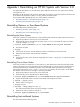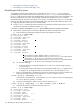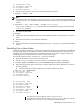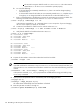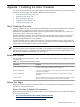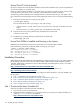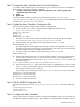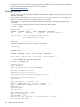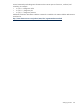HP XC System Software Installation Guide Version 3.0
Task 2: Compile the Maui Scheduler from Its Source Distribution
To compile the Maui Scheduler from its source distribution, go to the directory where you downloaded the
Maui Scheduler kit and enter the following commands:
1. ./configure --with-key=42 --with-wiki --prefix=/opt/hptc/maui --exec—prefix=/opt/hptc/maui
--with-spooler=/hptc_cluster/maui
2. gmake
3. gmake install
To access the Maui Scheduler commands, you must either create links from /opt/hptc/bin to
/opt/hptc/maui/bin, or add /opt/hptc/maui/bin to the default path. The Maui Scheduler executable
is located in the /opt/hptc/maui/sbin directory.
Task 3: Update the Maui Scheduler Configuration File
Perform the following tasks to update the Maui Scheduler configuration file:
1. Use the text editor of your choice to add the following configuration parameters to the
/hptc_cluster/maui/maui.cfg file:
RMCFG[n16] TYPE=WIKI
RMPORT 7321
RMHOST n16
RMAUTHTYPE[n16] NONE
Note that n16 is name of the host where the SLURM controller is running. This name must match
ControlMachine in the /hptc_cluster/slurm/etc/slurm.conf file.
2. Adjust the polling interval by adding the following parameter to the maui.cfg file:
RMPOLLINTERVAL 00:00:20
The
SLURM Integration Guide
suggests having the Maui Scheduler poll SLURM often. In this case, you
are setting the interval to every 20 seconds. A job submitted to an idle cluster will not be initiated until
the Maui Scheduler daemon polls SLURM and decides to run it.
3. Turn partition mode on by adding the following parameter to the maui.cfg file:
PARTITIONMODE ON
4. Determine the SLURM partition name. In order for the Maui Scheduler to access your SLURM partition,
you must define a partition in the maui.cfg file with the same name as your SLURM partition. To
determine the SLURM partition name, view the /hpcd_cluster/slurm/etc/slurm.conf file, and
find the following line:
PartitionName=PARTA Default=YES Shared=FORCE Nodes=n[13-16]
5. Define a partition in the maui.cfg file with the same name as your SLURM partition. To do this, update
the maui.cfg file to include the following lines. Use the partition information determined in the previous
step to specify the partition name in each line.
In this example, PARTA is the partition name, and n16, n15, n14, and n13 are nodes in the system.
NODECFG[n16] PARTITION=PARTA
NODECFG[n15] PARTITION=PARTA
NODECFG[n14] PARTITION=PARTA
NODECFG[n13] PARTITION=PARTA
6. Save your changes and exit the file.
Task 4: Edit the SLURM Configuration File
Uncomment the following lines in the /hptc_cluster/slurm/etc/slurm.conf SLURM configuration
file:
SchedulerType=sched/wiki
SchedulerAuth=42
SchedulerPort=7321
Task 5: Configure the Maui Scheduler
After you install and set up the Maui Scheduler to interoperate with SLURM on HP XC, you must perform the
standard Maui Scheduler configuration steps. The configuration is complicated and is beyond the scope of
Installation Procedure 137