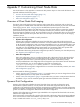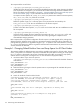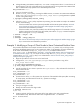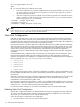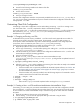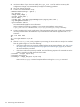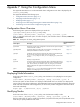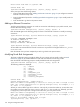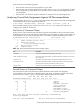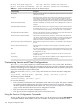HP XC System Software Installation Guide Version 3.0
/etc/systemimager/systemimager.conf
2. Search for the following variable at the bottom of the file:
DYNAMIC_DISK_PROCESSING
3. Set the value to FALSE:
DYNAMIC_DISK_PROCESSING = FALSE
4. Save your change to the file.
The static disk configuration method is now persistently enabled. Each time the cluster_config utility is
run, one (or more) master autoinstallation scripts are created with static disk configuration information from
the appropriate .conf files.
Customizing Client Disk Configuration
Customizing a client's disk configuration involves either editing an existing .conf file or creating a new
one. The format of the .conf file is explained in detail in autoinstallscript.conf(5) .
If you must create a new .conf file, HP recommends that you copy an existing *.conf file with the proper
disk architecture (/dev/sd, /dev/hd, /dev/cciss) as a starting point, and make the necessary
modifications to the copied file.
Example 1: Changing an Existing .conf File
As described in the previous section, predefined .conf files exist for each supported server model. If a
particular server model is part of an HP XC system, the associated .conf file is used as input to a
server-specific master autoinstallation script that is created during initialization of the image replication
environment, which is initiated as part of the cluster_config utility processing.
The following procedure describes how to modify an existing server type .conf file:
1. Begin this procedure as the root user on the head node.
2. Save a copy of the existing .conf file before opening it for editing. The .conf files are located in the
/opt/hptc/systemimager/etc directory.
3. Use the text editor of your choice to make the disk configuration modifications to the .conf file. See
autoinstallscript.conf(5) for formatting guidelines.
4. Save your changes to the file.
5. Run the cluster_config utility to create new master autoinstallation scripts
(/var/lib/systemimager/scripts/<name>.master.0) and generate an updated version of
the golden image:
# /opt/hptc/config/sbin/cluster_config
6. After the cluster_config utility completes its processing, the client nodes are ready to be installed
from the golden image. Do one of the following:
• If the client nodes were not previously installed with the HP XC System Software, see “Task 9: Run
the startsys Utility To Start the System and Propagate the Golden Image” (page 60) to continue
the initial installation procedure.
• If the client nodes were previously installed, issue the following sequence of commands to set the
nodes to network boot and reboot the client nodes:
# setnode --resync --all
# stopsys
# startsys --image_and_boot
Wait until the stopsys command completes before invoking the startsys command.
Example 2: Creating a New .conf File and Associated Master Autoinstallation Script
If necessary, you can create your own master autoinstallation script with static disk configuration included
from a customized .conf file by following the procedure shown here. You can then link a specific group
of client nodes to this master autoinstallation script to customize this group of nodes within the overall HP
XC system.
1. Begin this procedure as the root user on the head node.
2. Use an existing .conf file with the appropriate disk type and make a copy of the file:
# cd /opt/hptc/systemimager/etc
# cp rx2620.conf login_node.conf
Static Disk Configuration 115