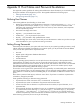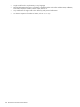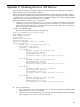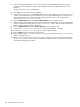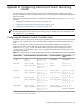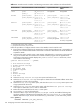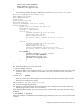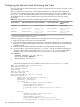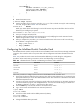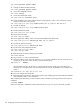HP XC System Software Installation Guide Version 3.0
ISR-9024# password update admin
7. Change the default enable password:
ISR-9024# password update enable
8. Access the configuration mode:
ISR-9024# config
9. Access the interface fast mode:
ISR-9024(config)# interface fast
10. Set the IP address of the switch and the netmask using the data in Table D-4 as a reference. Set the
netmask to 255.255.0.0 as shown:
ISR-9024(config-if-fast)# ip-address-fast set IP_address 255.255.0.0
11. Confirm the settings:
ISR-9024(config-if-fast)# ip-address-fast show
12. Exit the interface fast mode:
ISR-9024(config-if-fast)# exit
13. Access the route mode:
ISR-9024(config)# route
14. Set the gateway IP address, which is the internal IP address of the head node:
ISR-9024(config-route)# default-gw fast set IP_address
15. Confirm the gateway IP setting:
ISR-9024(config-route)# default-gw show
16. Exit the route and configuration modes:
ISR-9024(config-route)# exit
ISR-9024(config)# exit
17. Reset the switch to save the settings you just made:
ISR-9024# reload
18. Log in as the root user on the head node.
19. Use the text editor of your choice to open the /etc/hosts file and add an entry for each switch. For
example, if you have one switch, the entry looks like the following:
172.20.66.1 IR0N00
Use the number zero (0), not the letter O, in the host name IR0N00. Make your entries above the
following line in the file because any entries that follow this line will be deleted if you reconfigure your
system:
#XC-CLUSTER Do Not Edit Below this Line
20. Save your changes and exit the file.
21. Repeat this entire procedure for each switch controller card, modifying the host name and switch address
using the data in Table D-4 as a reference.
After completing this procedure, you can access the switch controller cards using either the switch name or
IP address:
# telnet IR0N00
When the connection is established, use the password you set in step 6 to log in to the switch controller.
110 Configuring Interconnect Switch Monitoring Cards