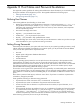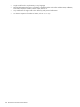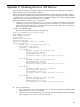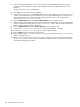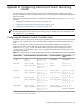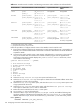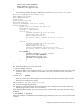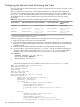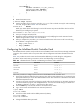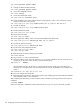HP XC System Software Installation Guide Version 3.0
option host-name "QR0N00";
fixed-address 172.20.66.1;
filename "503-upgrade.tar";
}
In the following example, the entry is added to the end of the shared-network XC { block:
#Built by Blddhcpd in DiscoverTools.pm
ddns-update-style none;
deny unknown-clients;
allow bootp;
default-lease-time 480;
max-lease-time 480;
option xc-macaddress code 232 = string;
shared-network XC {
subnet 172.0.0.0 netmask 255.224.0.0 {
next-server 172.20.0.8;
filename = "/pxelinux.0";
host cp-n1 {
hardware ethernet 00:11:85:5c:1b:dc;
option host-name "cp-n1";
fixed-address 172.21.0.1;
# location "Level 2 Switch 172.20.65.4, Port 1";
}
host n3 {
hardware ethernet 00:11:0a:ea:ea:41;
option host-name "n3";
fixed-address 172.20.0.3;
option xc-macaddress "00:11:0a:ea:ea:41";
# location "Level 2 Switch 172.20.65.3, Port 3";
}
host QR0N00 {
hardware ethernet your_MAC_address;
option host-name "QR0N00";
fixed-address 172.20.66.1;
filename "503-upgrade.tar";
}
}
}
10. Restart the DHCP service on the head node:
# service dhcpd restart
11. Use the text editor of your choice to open the /etc/hosts file and add an entry for each switch, using
the data in Table D-2 as a reference. For example, if you have one switch, the entry looks like the
following:
172.20.66.1 QR0N00
Make your entries above the following line in the file because any entries that follow this line will be
deleted if you reconfigure your system:
#XC-CLUSTER Do Not Edit Below this Line
12. Save your changes and exit the file.
13. Repeat this entire procedure for each switch controller card, modifying the switch name and switch
address using the data in Table D-2 as a reference.
After completing this procedure, you can access the switch controller cards using either the switch name or
IP address:
# ssh QR0N00 -l quadrics
When the connection is established, use the Quadrics login password you set in step 5 to log in to the switch
controller.
Configuring the Quadrics Switch Controller Card 107