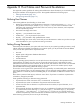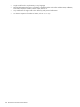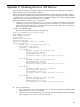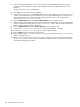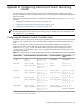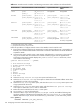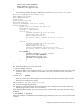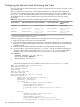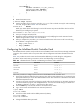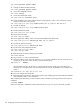HP XC System Software Installation Guide Version 3.0
3. Open the Mozilla Web browser on the head node, and in the Web address field at the top of the
window, enter the IP address you noted in step 2 appended with /ie_index.htm, similar to the
following:
https://172.20.0.n/ie_index.htm
4. Click OK twice to accept the security certificates.
5. In the Account Login window, enter Administrator as the login name, and enter the password that
is shown on the information tag that is attached to the iLO. If you had already set up a common user
name and password as part of your hardware preparation tasks, use those values instead. This
information is in the /etc/powerd.conf file.
6. From the Administration tab, select User Administration from the pull-down menu.
7. Add the common administrator user name and password that is being used for all console management
devices in the system. This information is in the /etc/powerd.conf file. The user name and password
must be common across all nodes in the system.
8. From the Administration tab, select Global Settings from the pull-down menu.
9. Set the Remote Console Port Configuration option to Enabled (telnet).
10. Set the Remote Console Data Encryption option to No (telnet).
11. Click the Apply button at the bottom of the window.
12. Repeat steps 3 through 11 for every console port. When you are finished enabling telnet on all iLO
devices, proceed to step 13.
13. Return to “Task 4: Run the discover Command to Discover System Components” (page 41) and rerun
the discover command, which should now complete without failure. Then, continue with the remainder
of the system configuration procedure.
104 Enabling telnet on iLO Devices