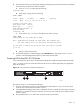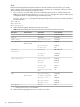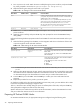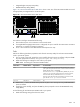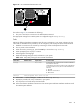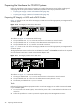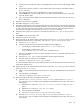HP XC System Software Hardware Preparation Guide Version 3.0
Connect a three-way DB9–25 cable to the MP DB-25 port on the back of the HP Integrity rx2600
server.
a.
b. Connect the CONSOLE connector to a null modem cable, and connect the null modem cable to
the PC COM1 port.
c. Use a terminal emulator, such as HyperTerminal, to open a terminal window.
d. Press the Enter key to access the MP. If there is no response, press the MP reset pin on the back
of the MP and try again.
e. Log in to the MP using the default user name and password shown on the screen. The MP Main
Menu is displayed.
3. Enter SL to clear the error logs (CLR).
4. Enter CM to display the Command Menu.
5. Enter SO to set the MP user name and password. The user name must have a minimum of 6 characters,
and the password must have a minimum of 8 characters. You must set the same user name and password
on every node. The user name and password are required to access the power management device
and console, for example, when you issue the console nodename command.
6. Enter PC (power cycle) to turn on power to the node; then select the Boot Option Maintenance
Menu.
7. Press Ctrl+b to return to the Main menu.
8. Enter CO to connect to the console.
9. Perform this step on all nodes except the head node. From the EFI Boot Manager screen, which is
displayed during the power on of the node, select the Boot Option Maintenance Menu:
a. Select Add a Boot Option.
b. Select the network boot choice, which is the Gigabit Ethernet (GigE) port:
• On HP Integrity rx1620 servers, select Load File [Core LAN Gb A].
• On HP Integrity rx2600 servers, select
[Acpi(HWP0002,100)/Pci(2|0)/Mac(XXXXXXXXXXXX)].
c. Enter the string Netboot as the boot option description. This entry is required and must be set to
the string Netboot.
d. Enter N for No Boot Option when prompted for the Boot Option Data Type.
e. Select the option to save the entry to NVRAM.
f. Select Exit to quit the Add a Boot Option menu.
For more information about how to work with these menus, see the documentation that came with your
model of HP Integrity server.
10. Perform this step on all nodes except the head node. From the EFI Boot Manager screen, select the
option to Change Boot Order:
a. Use the u key on the keyboard to move the Netboot entry you just defined to the top of the boot
order.
b. Save the setting to the NVRAM.
c. Select Exit to quit the Change Boot Order menu.
11. Perform this step on all nodes, including the head node:
a. Select the Select Active Console Output Devices option from the Boot Option
Maintenance Menu to enable console messages to be displayed on the screen when you turn
on the system:
i. Enable the Acpi(HWP0002,700)/Pci(1|1)/Uart(9600 N81)/VenMsg(Vt100+)
option.
ii. Enable the Acpi(HWP0002,700)/Pci(2|0) option.
iii. Save the setting to the NVRAM.
iv. Select Exit to return to the Boot Option Maintenance menu.
b. Select the Select Active Console Input Devices option from the Boot Option
Maintenance Menu to enable console messages to be displayed on the screen when you turn
on the system:
Tasks 49