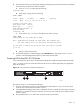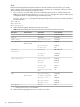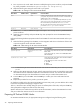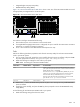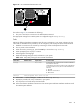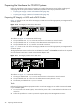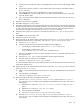HP XC System Software Hardware Preparation Guide Version 3.0
Table 3-13 RBSU Settings for HP ProLiant DL585 Nodes
Set To This ValueOption NameMenu Name
DisabledEmbedded Serial PortSystem Options
COM1; IRQ4; IO:3F8h-3FFhVirtual Serial Port
Enabled (all nodes except the head node)Embedded NIC Port 1 PXE Support
Disabled ( head node only)Embedded NIC Port 1 PXE Support
DisabledPower Regulator for ProLiant
On the head node, set the boot order so that
the CD-ROM is listed before the hard disk.
Set the following boot order on all other
nodes; the CD-ROM must be listed before
the hard drive.
Standard Boot Order (IPL)
CD-ROMIPL1
Floppy Drive (A:)IPL2
PCI Embedded HP NC7782 Gigabit
Server Adapter Port 1
IPL3
Hard Drive (C:)IPL4
COM1; IRQ4; IO:3F8h-3FFhBIOS Serial Console PortBIOS Serial COnsole and EMS
115200BIOS Serial Console Baud Rate
DisabledEMS Console
Command LineBIOS Interface Mode
Disabledpage Directory Cache (PDC)Advanced Options
2. Press the Esc key to exit the RBSU. Press the F10 key to confirm your choice and restart the boot
sequence.
3. Repeat this procedure for every node in your HP XC system.
On hardware models such as the HP ProLiant DL585 with smart array cards, you must add the disk or disks
to the smart array before attempting to image the node.
To do so, watch the screen carefully during the power on self-test phase of the node, and press the F8 key
when prompted to configure the disks into the smart array.
Specific instructions are outside the scope of the HP XC documentation; see the documentation that came
with your model of HP ProLiant server for more information.
Preparing HP xw9300 Workstations
HP xw9300 workstations are typically used when running the SVA software on an HP XC system. Configuring
an xw9300 workstation as the HP XC head node is supported.
Figure 3-9 shows a rear view of the HP xw9300 workstation and the appropriate port connections for an
HP XC system.
46 Preparing Individual Nodes