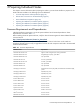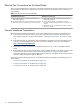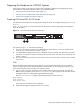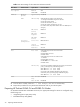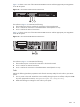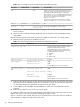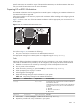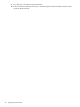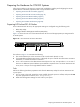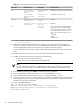HP XC System Software Hardware Preparation Guide Version 3.0
Table 3-7 BIOS Settings for HP ProLiant DL145 Nodes
Set To This ValueOption NameSubmenu NameMenu Name
Enabled (for all nodes except the head node)Onboard NIC PXE
Option ROM
Boot Settings
Configuration (for
NIC1)
Boot
Disabled (for the head node)Onboard NIC PXE
Option ROM
Boot Settings
Configuration (for
NIC1)
SharedSet Serial Port
Sharing
Management Processor
Configuration
Advanced
EnabledRedirection After
BIOS Post
BIOS Serial Console
Configuration
Set the head node to boot from CD-ROM first;
the hard disk must be listed after CD-ROM.
Maintain the following boot order on all other
nodes; CD-ROM does not have to be first in
the list, but it must be listed before the hard
disk:
Boot Device
Priority
1
Boot
1. CD-ROM
2. NIC1
3. Hard Disk
1 The NIC1 interface is named Broadcom MBA, and it is the second choice with this name from the Boot Screen Menu
–> Boot Device Priority.
3. Make any other BIOS settings at this time. For example, if you want to connect to the serial port
connection in order to connect to the console or the IPMI, you could make sure that the BIOS Serial
Console Configuration settings are set to support your terminal or terminal program.
For more information about all other settings, see the documentation that came with your HP ProLiant
server.
For each HP ProLiant DL145 node, log in to the IPMI utility and invoke the Terminal mode:
1. Establish a connection to the server by using one of the following:
• A serial port connection to the console port
• A telnet session to the IP address of the Management NIC
Note
For more information about how to establish these connections, see Establishing a Connection
Through a Serial Port (page 53) or the documentation that came with your HP ProLiant server.
2. Press the Esc key and then press Shift/9. The IPMI setup utility is displayed.
3. Enter the administrator's user name at the login: prompt (the default is admin).
4. Enter the administrator's password at the password: prompt (the default is admin).
5. Use the C[hange Password] option to change the console port management device password. The
factory default password is admin; change it to the password of your choice. This password must be
the same on every node in your system.
ProLiant> ChangePassword
Type the current password> admin
Type the new password (max 16 characters)> your_password
Retype the new password (max 16 characters)> your_password
New password confirmed.
40 Preparing Individual Nodes