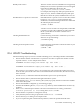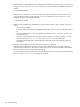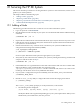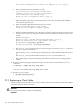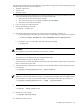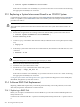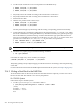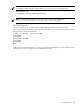HP XC System Software Administration Guide Version 3.1
The cluster configuration is ready to be applied. Do it? [y/n] y
b. When prompted, enter y to regenerate ssh keys:
Root ssh keys for the cluster already exist
(Warning: you will not be able to ssh/pdsh to
other nodes until you reimage them)
Would you like to regenerate them? ([n]/y) y
c. When prompted, specify the same NTP server that you are using for SFS; the SFS and HP XC
clocks must be synchronized.
d. When prompted, supply the network type for your system:
Enter the network type of your system.
Valid choices are QMS32 or QMS64: [QMS64]:
e. When prompted, enable Web access to the Nagios monitoring application and create a password
for the nagiosadmin user. This password does not have to match any other password on your
system.
Running C50nagios
Would you like to enable web based monitoring? ([y]/n) y
Enter the password for the 'nagiosadmin' web user:
New password: your_nagios_password
Re-type new password: your_nagios_password
f. The cluster_config utility prompts you that it recognizes an existing slurm.conf file and
asks if you want to reconfigure it.
Answer n if the slurm.conf file has any changes that you made manually. Otherwise, answer
y.
The cluster_config utility adds the node to the slurm.conf file in either case.
g. The golden image is created automatically, and all other system services are configured and
started.
10. Boot the system and propagate the golden image to the new node or nodes with the startsys
command:
# startsys --image_and_boot node_name
The node_name indicates the newly added node or nodes.
11. Run the spconfig utility.
# /opt/hptc/sbin/spconfig
21.2 Replacing a Client Node
The following procedure describes how to replace a faulty client node in an HP XC system. The example
commands in the procedure use node n3.
CAUTION:
Do not use this procedure to replace the head node.
CAUTION:
244 Servicing the HP XC System