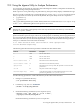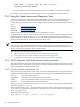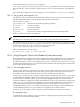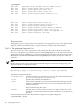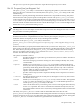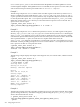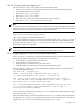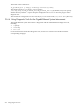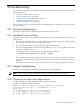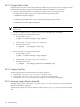HP XC System Software Administration Guide Version 3.1
20.2.2 Nagios Fails to Start
If Nagios fails to start, one or more Nagios daemons failed to start on a Nagios master or Nagios monitor
node. Use the following procedure to start the Nagios daemons manually to overcome this:
1. Determine if the node that fails to run Nagios is a Nagios master or a Nagios monitor.
The following command returns a list of nodes that are Nagios master nodes:
# shownode servers nagios
The following command returns a list of nodes that are Nagios monitor nodes:
# shownode servers nagios_monitor
NOTE: If the node is both a Nagios master and a Nagios monitor, follow the procedure for a Nagios
master node.
2. Use the ssh utility to log in as superuser (root) on the node that fails to run Nagios.
3. Follow these steps for Nagios master nodes:
a. Stop the Nagios service:
# pdsh -a "service nagios stop nagios"
b. Change to the /opt/hptc/nagios/bin directory.
c. Start the Nagios service:
# ./nagios ../etc/nagios_local.cfg
4. Follow these steps for Nagios monitor nodes:
a. Stop the Nagios service:
# pdsh -a "service nagios stop nagios"
b. Change to the /opt/hptc/nagios/bin directory.
c. Start the Nagios service:
# ./nagios ../etc/nagios_monitor$-(nodename).cfg
20.2.3 Nagios Log Files
The following log files provide information on Nagios operation:
• Examine the /opt/hptc/nagios/nagios.log file for errors.
• Examine the /opt/hptc/nagios/status.log file for the system status.
• Examine the /var/log/messages file for Nagios errors on nodes running Nagios
20.2.4 Running Nagios Plug-Ins Manually
The Nagios plug-ins are located in the /opt/hptc/nagios/libexec directory. You can invoke them
from the command line if needed.
The following example shows the procedure to run the Nagios check_sel plug-in from the command
line:
230 Troubleshooting