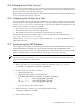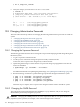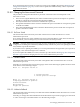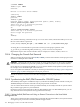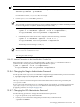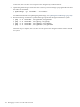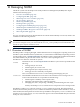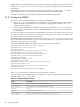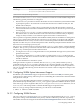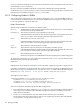HP XC System Software Administration Guide Version 3.1
NOTE: Substitute the node name (for example, n144) for the headnode variable.
1. Use the text editor of your choice to add the following line to the /etc/hosts file:
external-ip-address cp-headnode
For information on the /etc/hosts file, see hosts(5).
2. Use the ipmitool to set the BMC password.
IMPORTANT:
The commands to set the management port password differ depending on whether the IPMI password
has been configured or not (that is, whether the password is null):
• If the IPMI password has been configured previously, enter the following command:
# pdsh -a -x "headnode" 'ipmitool -I lan -P "oldpassword" \
-H cp-$(nodename) user set password 1 newpassword'
• If the IPMI password has never been configured, enter the following command:
# pdsh -a -x "headnode" 'ipmitool -I lan -P "" \
-H cp-$(nodename) user set password 1 newpassword'
The default password setting is a null ("").
NOTE: Setting the password returns a message like the following:
Close Session command failed
You can ignore this message.
13.8.5.2 Internal Connection to the Head Node's Console Port
If the head node's console port is connected internally, use the ipmitool command as follows to
synchronize the console port password throughout the HP XC system:
# pdsh -a 'ipmitool -I lan -P "oldpassword" \
-H cp-$(nodename) user set password 1 newpassword'
13.8.6 Changing the Nagios Administrator Password
Use the Apache server htpassword command to change the Nagios administrator password as follows:
# /opt/hptc/nagios/etc/htpasswd.users nagiosadmin
The nagiosadmin user name and password are Web authorizations and are not governed by the
/etc/password file.
If your system runs the Apache server on a backup node in case of failover, you need to propagate the
/opt/hptc/nagios/etc/htpasswd.users database to that backup node. For information on
propagating software, see Chapter 10 (page 129) .
13.8.7 Changing the LSF Administrator Password
Use the following procedure to change the LSF Administrator password:
1. Log in as superuser (root) on the head node.
2. Use the passwd command to change the password locally on the head node:
# passwd lsfadmin
13.8 Changing Administrative Passwords 155