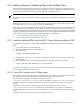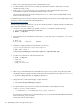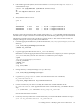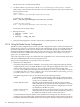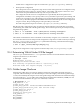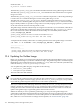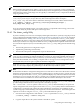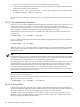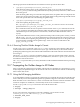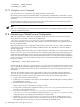HP XC System Software Administration Guide Version 3.1
Note:
Before updating the golden image, make a copy in case you need to revert back. Use the SystemImager
si_cpimage command to perform this task. Ensure that you have enough disk space in the target directory
where the image will be saved; image sizes are typically 3–6 GB and the size of a compressed tar file of an
image is generally 1–3 GB.
The following command makes a copy of the default golden image, base_image, in the
/var/lib/systemimager/images directory. The saved image name in this example is
base_image.orig. You must run this command on the image server node, which is the head node.
# si_cpimage --verbose --directory /var/lib/systemimager/images \
base_image base_image.orig
If you are preserving multiple images, save earlier versions as compressed archives using your favorite
compression utility to preserve disk space on the image server.
10.6.1 The cluster_config Utility
If you have added your own services to be deployed throughout the HP XC system by using the per-node
service configuration method described in “Using Per-Node Service Configuration” (page 134), in conjunction
with the information in “Adding a New Service” (page 71), you must run the cluster_config utility
on the head node again to ensure the Configuration and management database (CMDB) is updated with
the latest per-node service configuration and the necessary configuration files updated on the head node.
You must be the superuser (root) to run this utility. The cluster_config utility performs the following
tasks:
• Executes the global service configuration scripts.
• Updates the golden image automatically.
• Executes the node-specific configuration scripts on the head node.
NOTE: When the HP XC system is up and running, and you use the cluster_config utility to change
a role, you are prompted to reconfigure SLURM. If you answer no, the existing SLURM configuration is
preserved and is not modified in any way. However, if you made changes with the cluster_config
utility that affect SLURM, such as adding a compute node or moving a resource management role, HP
recommends that you answer yes to update the SLURM configuration.
When the cluster_config command completes, the golden image is synchronized with the golden
client. You are ready to deploy the golden image to all the nodes in your HP XC system.
Note:
Nodes that have had their configuration changed are set to network boot. This causes the nodes to reinstall
themselves automatically, thus receiving the latest golden image. For nodes to be set to network boot, the
nodes must be operational. The cluster_config command displays any nodes that could not be reached,
and thus are not set to network boot. This is a problem only on CP6000 systems because each node's EFI
environment must be modified. You must resolve the EFI environment manually for those nodes.
The HP XC System Software Installation Guide fully describes the use of the cluster_config utility and
provides background information to the responses to the utility's prompts.
The --infile and --outfile options to the cluster_config command enable you to export and
import configuration data, and to bypass much of the cluster_config utility interface if the hardware
configuration is unchanged. The configuration data includes the configuration of availability sets (for
systems using improved availability), role assignments, and external connections. The following lists the
sequence of events for using the cluster_config command with these options:
1. Save the current configuration to a file with the --outfile option of the cluster_config command:
# cluster_config --outfile conf_file
2. Copy the output file to a file system external to the HP XC system.
10.6 Updating the Golden Image 137