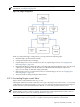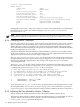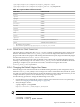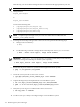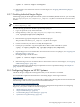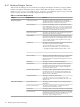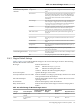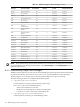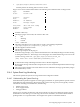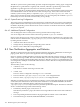HP XC System Software Administration Guide Version 3.1
Alternatively, you can use NIS to change the user account name if this appropriate for your site.
NOTE: This example retains the default user ID for Nagios.
4. Change the line:
nagios_user=nagios
to
nagios_user=newname
in each of the following files:
• /opt/hptc/nagios/etc/nagios.cfg
• /opt/hptc/nagios/etc/nagios_monitor.cfg
• /opt/hptc/nagios/etc/nrpe.cfg
• /opt/hptc/nagios/etc/nsca.cfg
NOTE: Complete steps 5 through 10 only for a new user name that was added after the
cluster_config utility was run.
5. To change the ownership of Nagios files to the newname user, perform the following steps:
a. Change to the root directory:
# cd /
b. Use the following command to change the file ownership from user nagios to newname:
# find . –mount –user nagios | xargs chown newname
IMPORTANT: If the /hptc_cluster file system is a Lustre file system (SFS), run the following
command to change file ownership on that file system separately:
# find /hptc_cluster –user nagios | xargs chown newname
6. Ensure that the password files are synchronized throughout the HP XC system:
# pdcp –a /etc/passwd /etc/passwd
7. Create the ssh keys for the newname user account:
# /opt/hptc/bin/ssh_create_shared_keys –user newname
8. Capture the Nagios keys and replicate them across the HP XC system:
# tar cvf /hptc_cluster/newname_keys.tar /home/newname
# pdsh –a –x nh "tar xvf /hptc_cluster/newname_keys.tar"
9. Verify that you can log in to a random node as the newname user:
# ssh any_node -l newname
10. Use the nconfigure utility to reconfigure Nagios across the HP XC system:
114 Monitoring the System with Nagios