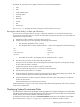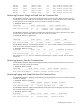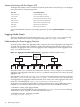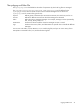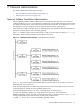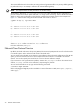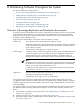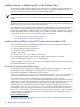HP XC System Software Administration Guide Version 3.0
Adding Software or Modifying Files on the Golden Client
The first step in managing software changes to your HP XC system is to update the golden client node. This
can involve adding new software packages, adding a new user, or modifying a configuration file that is
replicated across the HP XC system, such as a NIS or NTP configuration file.
Note
It is important to have a consistent procedure for managing software updates and changes to your HP XC
system.
If you need to add a software package or service configuration file to the golden client that should not be
distributed to all nodes, be sure to prevent these files from becoming part of the golden image by using an
exclusion file. See “Exclusion Files” (page 85) for further details.
If the package or service configuration file is specific to the head node and it is not to be distributed to any
other node, then making the change on the golden client and excluding the necessary files from being
included in the golden image is sufficient. However, if the software package or configuration file is destined
for other (specialized) nodes in the HP XC system, then a procedure is required to distribute these changes
to those nodes. You can use either of the following methods to accomplish this:
• “Using File Overrides to the Golden Image” (page 80).
• “Using Per-Node Service Configuration” (page 82).
Installing Additional RPMs from the HP XC System Software Installation DVD
Use the following procedure to install additional RPMs from the HP XC System Software Installation DVD:
1. Log in as the superuser on the head node.
2. Insert the installation DVD into the DVD drive.
3. Mount the DVD on the default location:
# mount /dev/cdrom
4. Change to the /mnt/cdrom/LNXHPC/RPMS directory.
5. Locate the RPM you want to install and issue the rpm command to install it; for example:
# rpm -ivh kde-i18n-French-3.1.3-1.noarch.rpm
“Updating the Golden Image” (page 84) discusses how to update the golden image with the new software
for subsequent distribution to client nodes.
Using File Overrides to the Golden Image
File overrides overwrite files delivered in the golden image. File overrides are copied to the client nodes
after the golden image is transferred, thus overriding files in the golden image itself.
File overrides are organized in a subdirectory hierarchy rooted at
/var/lib/systemimager/overrides/name. Each subdirectory of the ./overrides/name directory
specifies a complete file override hierarchy that is copied to the root directory of the client's file system.
The necessity to use file overrides is specified in the master autoinstallation scripts, located at
/var/lib/systemimager/scripts. Each master autoinstallation script contains an OVERRIDES variable
specifying one or more overrides subdirectories to associate with this master autoinstallation script. To specify
a select number of nodes to receive a particular override, make a copy of the appropriate master
autoinstallation script, and modify the OVERRIDES variable to match your overrides subdirectory name,
/name. Finally, in the /var/lib/systemimager/scripts directory, create symbolic links to this master
autoinstallation script for the nodes that will receive this override. The symbolic link names must follow the
format name.sh, where name is the host name of each node to receive the override. For further information
on using overrides in the SystemImager environment, see the FAQ chapter in the
SystemImager Manual
,
located at the following Web site:
http://systemimager.org/doc
The following procedure describes how to set up an override to allow a compiler package to be delivered
only to the nodes with the login role:
80 Distributing Software Throughout the System