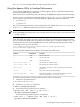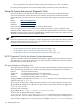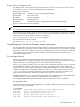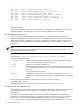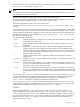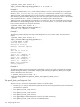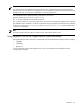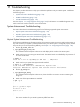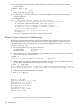HP XC System Software Administration Guide Version 3.0
See ovp(8) for more information about the ovp command and its options.
Using the dgemm Utility to Analyze Performance
You can use the dgemm utility, in conjunction with other diagnostic utilities, to help detect nodes that may
not be performing at their peak performance.
When a processor is not performing at its peak efficiency, the dgemm utility displays a WARNING message.
Be sure to run this command from a systemwide directory, such as /hptc_cluster, because the dgemm
utility's output files are written by the nodes. By default, the dgemm utility creates two output files:
• yyyymmdd.log
• yyyymmdd.chk
The yyyymmdd designates the year, month, and day the file was created. If the detailed-output-flag
is set to .true., additional log files for each processor are created.
Note
Running the dgemm utility subsequently on the same day and from the same directory overwrites the previous
.log and .chk files.
By default, the dgemm utility identifies nodes with an average performance less than 90 percent of their
peak. The number of processors per node is one, for the purpose of calculating the average performance.
You can override these default values by specifying the override values in an input file named input in the
systemwide directory from which the dgemm utility is invoked. The file has the following form (for clarity, it
is continued on two lines in this document):
n m l inner-iteration-value outer-iteration -value cpus-per-node
cut-off detailed-output-flag
The following table describes these parameters and indicates their default values.
DescriptionDefault ValueParameter
The size of the matrix.1000n
The size of the matrix.1000m
The size of the matrix.1000l
The number of inner iterations (timed).6inner-iteration-value
The number of outer iterations (instance).10outer-iteration -value
The number of processors per node; this parameter is used to calculate
performance.
1cpus-per-node
The point at which nodes should be flagged.90cut-off
A flag indicating whether or not the additional log files, one for each
processor, are generated (.true)) or not (.false.).
.false.detailed-output-flag
Use the following procedure to confirm the efficiency of the nodes in the allocation:
1. Change to a systemwide directory:
# cd systemwide-directory
2. Load the mpi/hp/default module file:
# module load mpi/hp/default
3. Invoke the following command if you are superuser:
# mpirun -prot -TCP -srun -v -p lsf -n max \
/opt/hptc/contrib/bin/dgemm.x
Invoke the following command if you are not superuser:
$ bsub -nmax -o ./ mpirun -prot -TCP -srun -v -n max \
/opt/hptc/contrib/bin/dgemm.x
Using the dgemm Utility to Analyze Performance 151