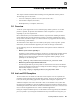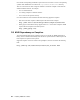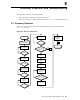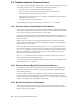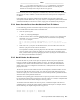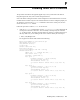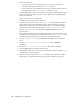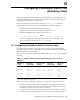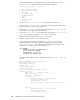HP XC System Software Installation Guide Version 2.1
2. Do one of the following:
• If you cannot find an e ntry co rresp onding to the new node, check the network
connections. Make repairs and rerun the discover command.
• If you do find an entry corresponding to the new nod e, note the IP address on the line
that begins with the string fixed-address, and proceed to step 3.
3. Open the M ozilla Web browser on the head node, and in the Web address field at the top of
the window, enter the IP address you noted in step 2 appended with /ie_index.htm,
similar to the following:
https://172.20.0.n/ie_index.htm
4. Click OK twice to accept the security certificates.
5. In the Account Login win dow, enter Administrator as the login name, and enter the
password that is shown on the information tag that is attached to the iLO. If you had
already set up a comm on user n ame and password as part of your hardware preparation
tasks, use those values instead. This information is in the /etc/powerd.conf file.
6. From the Administration tab, choose User Administration from the
pull-down menu.
7. Add the co mm on ad ministrato r user name and password that is being used for all console
management devices in the system. This information is in t he /etc/powerd.conf file.
The user name an d password must be common acros s all nodes in the system.
8. From the Administration tab, choose Global Settings from the pull-down
menu.
9. Set the Remote Console Port Configuration optio n to Enabled
(telnet).
10. Set the Remote Console Data Encryption option to No (telnet).
11. Click the Apply button at the bottom of the win dow.
12. Repeat steps 3 through 11 for every console port. When you are finished enabling telnet
on all iLO devices, proceed to step 13.
13. ReturntoSection4.6andrerunthediscover command, which should now complete
without failure. Continue wit h the remaind er of the system configuration pr ocedure.
F-2 Enabling telnet on iLO Devices