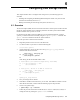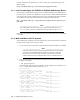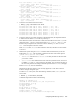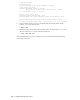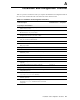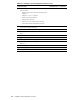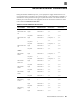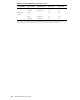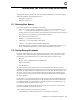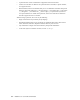HP XC System Software Installation Guide Version 2.1
6
Configuring SAN Storage Devices
This chapter describes how to configure SAN storage devices; the following topics are
described:
• Installing and configuring t he HP StorageWorks Enterprise Virtual Array 3000 or 5000
(EVA3000 or EVA5000) (Section 6.1.1 )
• Making and mounting the SAN storage file systems (Section 6.1.2)
6.1 Overview
The host bus adapter (HBA) driver for the SAN connection to an EVA system is delivered with
the HP X C System Software and is installed by default on XC6000 systems when the HBA
interface hardw a re card is present on a node.
On XC3000 and XC4000 systems, the HBA driver is n ot loaded automatically. On those
systems, you must load the driver manually usi ng the modprobe qla2300 command. The
qla2300 drivers are included in the HP XC System Software.
Follow this procedure to make the load automatic:
1. Begin this procedure as the root user on the head node.
2. Use the tex t editor of your choice to edit the following file:
/etc/rc.d/rc.sysinit
3. Add t he following at text at line 423, above the update_boot_stage RCraid
definition near the end of the file:
/sbin/lspci | /bin/grep QLA
if[$?=0];then
/sbin/modprobe qla2300
fi
After editing, the file sho uld loo k similar to this:
# Load modules (for backward compatibility with VARs)
if [ -f /etc/rc.modules ]; then
/etc/rc.modules
fi
# Load qla 2300 driver if an HBA is installed
/sbin/lspci | /bin/grep QLA
if[$?=0];then
/sbin/modprobe qla2300
fi
update_boot_stage RCraid
4. Save you r chang e and exit the file.
5. If the HBA is installed on the head nod e, you are done. If the HBA is installed on a node
other than the head n ode, co ntinue with the remaining steps in this procedure.
6. Create a n ew golden image:
# updateimage --gc ’nodename’
7. Follow the procedure described in the HP XC System Software Administration Guide to
reimage the node (by run ning t he updateclient command).
Configuring SAN Storage Devices 6-1