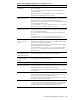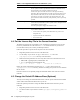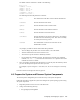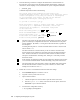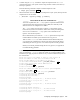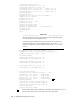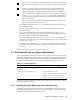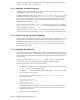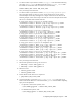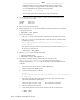HP XC System Software Installation Guide Version 2.1
Table 4-1: Configuration Questions and Answers (cont.)
Question Description and User Action
Nagios® configuration Nagios is an open source tool that provides the monitoring capabilities on
an XC system; it watches specified hosts and services and issues alerts
when problems occur and when problems are resolved.
You have the option to enable web access to the Nagios monitoring
application. HP recommends that you enable web access because it is the
only mechanism w ith which you can view the data collected by Nagios.
You will have to supply a password for the Nagios admin user. This
password does not have to match any other password you have previously
provided.
SLURM configuration The Simple Linux Utility for Resource Management (SLURM) is an open
source software product that is used for system resource management and
jobschedulingonanXCsystem.
You will be prompted to supply a SLUR M user name.
LSF configuration You will be prompted for the following information (default responses
are provided for each item):
• A user name for the primary LSF administrator (if you have not
configured NIS)
• A password for the LSF administrator
• An LSF host name
4.4 Put the License Key File in the Correct Location
The HP XC license key file was emailed to you, and Section 2.5 instructed you to save the
license key information into a file nam ed XC.lic on another machine. If you have not
received the license key file, contact your HP representative.
Follow th is procedure to put the license key file in the correct locati on:
1. Begin this procedure as the root user on the head node.
2. Use the utility of yo ur choice to copy or move the XC.lic file to the
/opt/hptc/etc/license directory on t he head node.
3. Make sure the file permissions are set to only allow root to have read and write access:
# chmod 600 /opt/hptc/etc/license/XC.lic
# ls -l /opt/hptc/etc/license/XC.lic
-rw------- 1 root root 941 June 28 10:34 XC.lic
During the system configuration procedure, the XC.lic file is discovered in the
/opt/hptc/etc/license directory, and there is nothing else you have to do to install an
HP XC license.
Proceed to Section 4.5 to optionally change the default IP address base of the XC internal
networks.
4.5 Change the Default IP Address Base (Optional)
Yo u may need to change the default IP address base of the XC private networks if the default
values conflict with another IP add ress base at your site.
Follow this optional p ro cedure to chang e the default IP address base for the X C private
networks:
1. Begin this procedure as the root user on the head node.
2. Use the text editor of y our choice to edit the /opt/hptc/config/base_addr.ini
file.
4-4 Configuring and Imaging the System