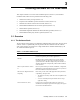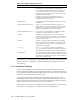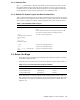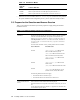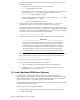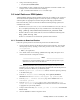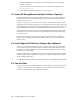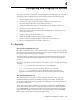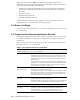HP XC System Software Installation Guide Version 2.1
2. Change to the following directory:
# cd /mnt/cdrom/LNXHPC/RPMS
3. Find the R PM you want to install and issue the appropriate command to install it. For
example, issue a command similar to the following:
# rpm -ivh kde-i18n-French-3.1.3-1.noarch.rpm
3.6 Install Patches or RPM Updates
Additional RP M s containing software updates and fix es may be available for XC Version 2.1.
Yo u should install the updated packages now, before the system is configured, so that the
software updates are propagated to all nodes during the initial image synchronization .
Refer to the following sources to determi ne if additional software packages (patches) are
available for this release:
•TheHP XC System Software Release Notes. Because the HP XC System Software Release
Notes are updated periodically, they are only available on line at the following URL:
http://www.hp.com/techservers/clusters/xc_clusters.html
• The HP IT Resource Center (ITRC) Web site, which is available at the following URL:
http://www.itrc.hp.com/
Section 3.6.1 describes how to download XC patches from this Web site.
3.6.1 Procedure to Download Patches
Follow this general procedure to downlo a d X C patches from th e ITRC Web site:
1. Create a temporary directory for the patch or patches on the head node. You can name
this temporary directory anything you want, this procedure creates a directory called
/root/patches:
# mkdir /root/patches
2. Go to the HP rem ote s erver at http://www.itrc.hp.com/ and register as an
Americas/Asia Pacific o r European customer.
_______________________ Note _______________________
Because this is a newly-installed system, you must set up the proxies on your
Web browser in order to access this Web site.
After supplying information about yourself an d you r compan y, an ITRC user ID is
assigned to you ; you supply your own password. Remember this user ID and password
because you will use it whenever you download a patch.
3. From the registration confirmation wind ow, c hoose the o ption to go directly
to the ITRC home page.
4. From the IT Resource Center home page, choose patch/firmware
database from the maintenance and support (hp products) list.
5. From the patch / firmware database page, choose Linux under find
individual patches.
6. From the search for patches page, in step 1 o f the search utility, Select
vendor and version, choose hpxc as the ven dor and choose the XC v ersio n that
is appropriate for your cluster platfo rm .
7. In step 2 of the search utility, How would you like to search?, choose Browse
Patch List.
8. Click t he search>>> b utton to begin the search.
Installing Software on the Head Node 3-7