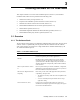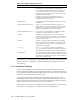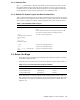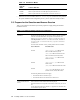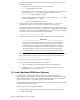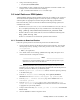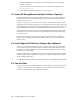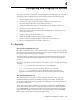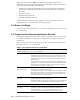HP XC System Software Installation Guide Version 2.1
Table 3-5: Software Installation Questions and Answers (cont.)
Item Description and User Action
Head node IP address Provide the IP address that identifies the head node’s connection to the
external network. This is the address assigned by your site’s network
administrator. The IP a ddress must be in your site’s Domain Name Service
(DNS) configuration.
Network mask Provide the network mask for your site.
The network mask is used for each of the addresses in the address range
and is s pecified in dotted quad format (for example, 255.255.0.0).
Network gateway IP
address
Provide the network gateway IP address for your site.
The network gateway is the next-hop router that the system uses to direct
any traffic to a host that is not directly on your site’s local network. This
address is specified as a dotted quad address (for example, 10.0.0.1)
rather than a name.
Domain Name System
(DNS) name server IP
address
Provide the IP address for your site’s DNS server. This address is specified
in dotted quad format (for example, 192.168.0.9).
Time zone Select the time zone in which your system is located. The default is
America/New York (Eastern Standard Time, which is Greenwich Mean
Time minus 5 hours).
Use the Tab key to navigate through the list of time zones, and use the
Space bar to make your selection.
Root password Define a password for the root user. You will enter it twice for verification
purposes.
Use the Space bar to confirm your entry.
See Section C.
2 for recommendations on choosing strong root passwords.
3.4 Start the Installation Process
Follow this procedure to install the HP XC System Software:
1. Begin this proced ure on the head no de.
2. Turn on power to the head node. Turn off power on all other nodes.
3. Insert th e DVD distribution media into the drive.
4. This step applies only to Itanium-based systems (HP Integrit y servers). Skip this step for
all other architectures and proceed to step 5.
After displaying some pow er u p messages, the node power up process displays the EFI
Boot Manager Menu. Select the boot device. How you do so depend s on up on ho w
the E FI environm ent is configured.
• Select the preconfigured option to boot from th e CD or D V D dev ice if it is available.
Proceed to step 5.
• If the option to boot from the CD o r DVD device is not available, select the EFI
Shell option and do the following:
a. Display the device mapping table:
EFI Shell> map
b. Locate the D VD d evice name (such as fs0)andenteritasfollows:
fs0: Enter
c. Proceed to step 5.
5. Start the software installation process by bo oting from the DVD and sup plying th e nam e
of the Kickstart installation file (ks.cfg). The comm and line is different depend ing
Installing Software on the Head Node 3-5